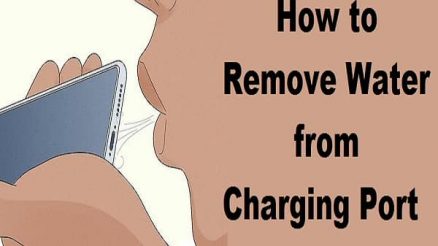In the digital age, encountering errors while browsing websites is not uncommon, and one of the most frustrating is the dreaded 1020 error. This error typically indicates that the website you’re trying to access has been blocked by a security measure implemented by the website’s hosting provider or a service like Cloudflare. While it can be frustrating, there are several steps you can take to troubleshoot and resolve the issue. In this article, we’ll explore the causes of the 1020 error and provide actionable solutions to help you regain access to the website.

Contents
Understanding the 1020 Error
The 1020 error is often triggered by security measures implemented by website owners to protect against malicious traffic or unauthorized access. These measures may include IP blocking, firewall rules, or security challenges designed to identify and mitigate potential threats. When your request to access a website triggers one of these security measures, you’ll receive a 1020 error message, indicating that your request has been blocked for security reasons.
Common Causes of the 1020 Error
1. IP Address Blocking:
– Website owners may block specific IP addresses or ranges known for suspicious or malicious activity. If your IP address falls within a blocked range, you may encounter a 1020 error when trying to access the website.
2. Firewall Rules:
– Firewalls are designed to monitor and filter incoming and outgoing network traffic. If your request triggers a firewall rule set up to block certain types of traffic or requests, you may receive a 1020 error.
3. Security Challenges:
– Some websites implement security challenges, such as CAPTCHA tests or JavaScript challenges, to verify that you’re a legitimate user and not a bot or automated script. If you fail to pass these challenges, you may be blocked from accessing the website and receive a 1020 error.
Steps to Resolve the 1020 Error
1. Check Your Internet Connection
– Before troubleshooting the 1020 error, ensure that your internet connection is stable and functioning properly. Try accessing other websites to confirm that the issue is specific to the website displaying the error.
2. Clear Your Browser Cache and Cookies
– Clearing your browser cache and cookies can resolve issues related to outdated or corrupted data stored in your browser. Navigate to your browser’s settings or preferences menu and find the option to clear browsing data. Select the option to clear cache and cookies, then restart your browser and try accessing the website again.
3. Use a Different Device or Network
– If you’re still unable to access the website after clearing your browser cache and cookies, try accessing it from a different device or network. This can help determine if the issue is specific to your device or network configuration.
4. Contact the Website Owner or Administrator
– If you continue to encounter the 1020 error, reach out to the website owner or administrator for assistance. Provide them with details about the error you’re experiencing, including any error messages or screenshots, to help them troubleshoot the issue.
5. Use a VPN or Proxy
– If your IP address has been blocked by the website’s security measures, you can try using a virtual private network (VPN) or proxy service to access the website from a different IP address. Be sure to choose a VPN or proxy service with servers located in different geographic regions to bypass IP blocking.
6. Wait and Try Again Later
– In some cases, the 1020 error may be temporary, and the website’s security measures may be triggered by a sudden influx of traffic or other factors. If this is the case, waiting a few minutes or hours and trying again later may resolve the issue.
Encountering a 1020 error while trying to access a website can be frustrating, but it’s important to remain calm and follow the steps outlined above to troubleshoot and resolve the issue. By understanding the common causes of the 1020 error and taking proactive steps to address them, you can regain access to the website and continue browsing without interruption. If you’re unable to resolve the issue on your own, don’t hesitate to reach out to the website owner or administrator for assistance. With patience and persistence, you’ll be back online and browsing your favorite websites in no time.