Creating a website using Canva is a game-changer for those who want a visually appealing site without dealing with complex coding or web development. But what if you need to collect information from visitors? Can you embed forms on a Canva website? The answer is yes! While Canva doesn’t have a built-in form feature, you can integrate third-party forms to capture leads, registrations, surveys, and more.
Why Embed a Form on a Canva Website?
Adding a form to your Canva website can significantly improve its functionality. Here are some common reasons you might want to embed a form:
- Lead Generation: Collect contact details for newsletters, promotions, or follow-ups.
- Event Registration: Allow visitors to sign up for events, webinars, or meetings.
- Customer Feedback: Gather reviews, opinions, and suggestions from your audience.
- Order Forms: If you’re selling products or services, an embedded order form can streamline transactions.
Now that you know the benefits, let’s explore how to do it.
How to Embed a Form in a Canva Website
Since Canva does not support direct form creation, you will need to use an external form builder. Popular options include Google Forms, Typeform, Jotform, and others. Below is a step-by-step process using Google Forms as an example:
Step 1: Create Your Form
Before embedding, you need to have a form ready. Follow these quick steps:
- Go to Google Forms and log in with your Google account.
- Click the blank form or choose a template.
- Add the necessary fields, such as name, email, and message.
- Once complete, click the “Send” button at the top-right corner.
[ai-img]google forms, creating form, embedding form[/ai-img]
Step 2: Get the Embed Code
To embed your Google Form into Canva, follow these steps:
- In Google Forms, click on the “Send” button.
- Click on the ““<>” Embed HTML” option.
- Copy the provided “ code.
Step 3: Add the Form to Your Canva Website
Now that you have the embed code, integrate it into your Canva website:
- Open Canva and go to your website design.
- Find the section where you want to place the form.
- Click on “Apps” from the left-hand toolbar.
- Search for the “Embed” option.
- Click “Embed a Website” and paste the iframe code from Google Forms.
- Click “Done” and adjust the size and position as needed.
Your form is now live on your Canva site!
[ai-img]canva website, adding embed code, integrating form[/ai-img]
Alternatives to Google Forms
If Google Forms doesn’t meet your needs, consider alternative form builders. Some great options include:
- Typeform: Provides interactive and visually appealing forms with conditional logic.
- Jotform: Offers extensive customization, payment integration, and templates.
- Wufoo: Great for detailed surveys and payment processing.
- Microsoft Forms: Fits well with Microsoft ecosystem and teams.
Most of these tools provide iframe embed codes similar to Google Forms, allowing you to follow the same embedding process.
Tips for Embedding Forms Successfully
To ensure your embedded forms work seamlessly on your Canva website, consider these expert tips:
- Optimize for Mobile: Canva websites are mobile-friendly, so ensure your form adjusts properly on all devices.
- Test Before Publishing: Open your website in different browsers and devices to check if the form displays properly.
- Keep It Simple: Only ask for necessary details. Long forms might discourage users from completing them.
- Brand Consistency: Use form colors, fonts, and styles that match your website’s design for a cohesive look.
[ai-img]mobile optimization, responsive design, website testing[/ai-img]
Conclusion
While Canva does not have a built-in form feature, embedding a third-party form is a simple and effective way to collect user responses. Whether you’re gathering leads, processing event sign-ups, or collecting feedback, following the steps above will help you integrate a form effortlessly. Choose the right form tool, embed it correctly, and enhance the functionality of your Canva website today!

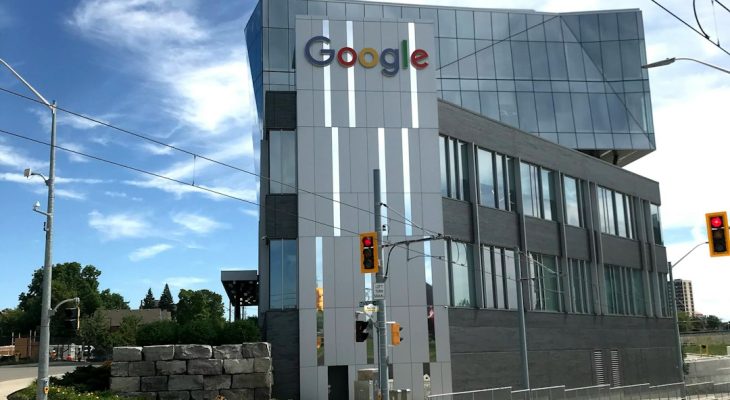

![[Updated 2021] List of Crazy Craft Mods [Updated 2021] List of Crazy Craft Mods](https://magicvibes.co/wp-content/uploads/2020/05/Crazy-Craft-Mods-list-compressor.jpg)

