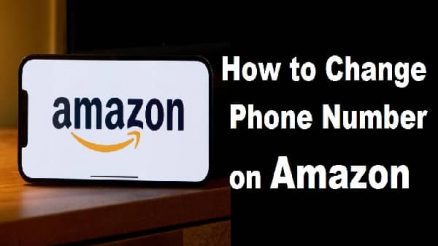Cyberpunk 2077 is an incredible game that offers a captivating futuristic experience. However, Cyberpunk 2077 not working problems be frustrating when the game fails to launch properly, preventing you from diving into its immersive world. If you’re encountering this issue, don’t worry! In this article, we will explore several troubleshooting steps that can help you resolve the problem and get back to enjoying Cyberpunk 2077.
The article will begin by discussing the most common reasons why Cyberpunk 2077 might not launch. Then, it will provide step-by-step instructions on how to fix each of these problems. Finally, the article will offer some additional tips that can help you improve your chances of successfully launching Cyberpunk 2077.
Contents
Cyberpunk Launching Game Failed Please Verify? Here’s How to Fix It
1: Verify your game files
The first step in resolving launch issues is to verify the integrity of your game files. This process ensures that there are no corrupted or missing files that might be causing the problem. Follow these simple steps:
- Open the Steam client on your computer.
- Locate Cyberpunk 2077 in your library and right-click on it.
- From the drop-down menu, select “Properties.”
- In the properties window, navigate to the “Local Files” tab.
- Click on the “Verify integrity of game files” button.
- Wait patiently while Steam checks and repairs any problematic files.
2: Update your graphics drivers
Outdated or faulty graphics drivers can often be the root cause of game launch issues. It’s crucial to keep your drivers up to date to ensure smooth gameplay. To update your graphics drivers, follow these steps:
- Identify the manufacturer of your graphics card (e.g., NVIDIA, AMD, Intel).
- Visit the manufacturer’s official website.
- Locate the section for driver downloads.
- Provide the necessary information about your specific graphics card model and your operating system.
- Download the latest drivers available for your graphics card.
- Install the downloaded drivers by following the provided instructions.
3: Run the game as an administrator
Sometimes, launching Cyberpunk 2077 with administrative privileges can resolve compatibility issues. Here’s how you can run the game as an administrator:
- Locate the Cyberpunk 2077 executable file on your computer. It is usually found in the “Program Files (x86)” folder.
- Right-click on the executable file.
- From the context menu, select “Run as administrator.”
- Confirm any prompts that may appear.
4: Disable any overlays
Certain overlays, such as those from Discord or Steam, have been known to interfere with game launches. Disabling these overlays can often resolve the issue. Follow these steps to disable overlays:
- Open the settings of the overlay application you’re using (e.g., Discord, Steam).
- Look for the option to enable the overlay in games.
- Uncheck the box next to “Enable overlay in games” or a similar option.
- Save the settings and exit the overlay application.
5: Reinstall the game
If all else fails, reinstalling Cyberpunk 2077 may be the solution. Reinstalling the game will remove any corrupted or missing files and provide you with a fresh start. Follow these steps to reinstall the game:
- Open the Steam client on your computer.
- Locate Cyberpunk 2077 in your library.
- Right-click on the game and select “Uninstall.”
- Confirm the uninstallation process and wait for it to complete.
- Once uninstalled, reinstall the game by downloading it again from your library.
Conclusion
By following these troubleshooting steps, you should be able to resolve the issue of Cyberpunk 2077 not launching. Remember, if you’ve tried all these steps and are still experiencing problems, don’t hesitate to contact CD Projekt Red’s support team for further assistance. They will be able to provide you with more specialized guidance to get you back into Night City as quickly as possible.
Frequently Asked Questions (FAQs)
Why is Cyberpunk 2077 not launching on my computer?
There could be various reasons for this issue, such as corrupted game files, outdated graphics drivers, conflicting overlays, or other compatibility issues.
Will verifying game files delete my progress in Cyberpunk 2077?
No, verifying game files only checks for corrupted or missing files and repairs them if necessary. It does not affect your saved game progress.
How often should I update my graphics drivers?
It is recommended to check for graphics driver updates regularly, preferably once a month, to ensure optimal performance and compatibility with the latest games.
Can I reinstall Cyberpunk 2077 without losing my saved files?
Yes, reinstalling the game will not delete your saved files. However, to be safe, you can manually back up your saved files before uninstalling the game.
How long does it take to reinstall Cyberpunk 2077?
The reinstallation time will vary depending on the speed of your internet connection. It can range from a few minutes to several hours, depending on the size of the game and your download speed.