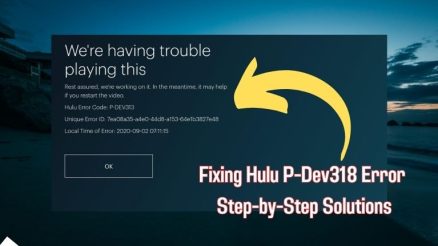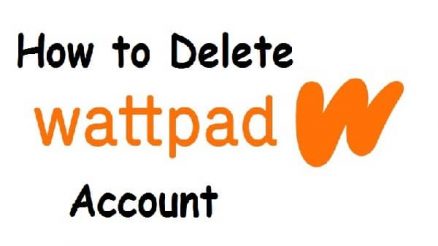XML-RPC is a protocol in WordPress that allows remote access and communication between different systems. This file, called `xmlrpc.php`, enables certain functionalities like remote publishing, the WordPress mobile app, and some third-party plugins. While XML-RPC can be useful, it’s also associated with security vulnerabilities, like brute force and DDoS attacks, which have made it a concern for many WordPress site owners.
If you want to check whether XML-RPC is enabled on another WordPress site (either for security reasons or for troubleshooting third-party integrations), there are several methods you can use. Here’s a comprehensive guide on checking XML-RPC on another WordPress site.

Why Check XML-RPC on Another WordPress Site?
Knowing if XML-RPC is enabled on a site can be helpful for several reasons:
– Security: XML-RPC can open sites to specific attacks, so security professionals and WordPress site owners often want to confirm whether it’s enabled or disabled.
– Plugin Functionality: Some plugins or apps need XML-RPC to function. If they’re not working, checking XML-RPC’s status can reveal the issue.
– Troubleshooting: For developers working on integrations that rely on XML-RPC, checking its availability on a client’s site is essential.
Method 1: Test the URL Directly in a Browser
One of the simplest ways to check if XML-RPC is enabled on a WordPress site is to visit the XML-RPC URL directly in a browser.
1. Visit the Site’s XML-RPC URL: Go to the URL by typing `https://example.com/xmlrpc.php` in your browser, replacing `example.com` with the target website’s domain.
2. Observe the Response:
– If XML-RPC is enabled, you’ll see a message that says “XML-RPC server accepts POST requests only” or something similar.
– If XML-RPC is disabled, you’ll typically see a 404 Not Found error or another message indicating that access is denied.
This quick method doesn’t involve any tools or coding and provides a basic indication of XML-RPC status.
Method 2: Use Online XML-RPC Validation Tools
There are various online tools that can check if XML-RPC is enabled on a WordPress site. These tools send a request to the site’s XML-RPC file and interpret the response.
1. Choose an XML-RPC Testing Tool: Some popular tools include XML-RPC Validator and Pingdom XML-RPC Tester.
2. Enter the Site URL: Type in the full URL, including `/xmlrpc.php`, to test if XML-RPC is active on the site.
3. Check the Response: These tools will display whether XML-RPC is enabled and working on the target WordPress site. They may also provide additional information, like response time.
These tools can be useful for a more in-depth look and offer confirmation beyond what a simple browser check can provide.
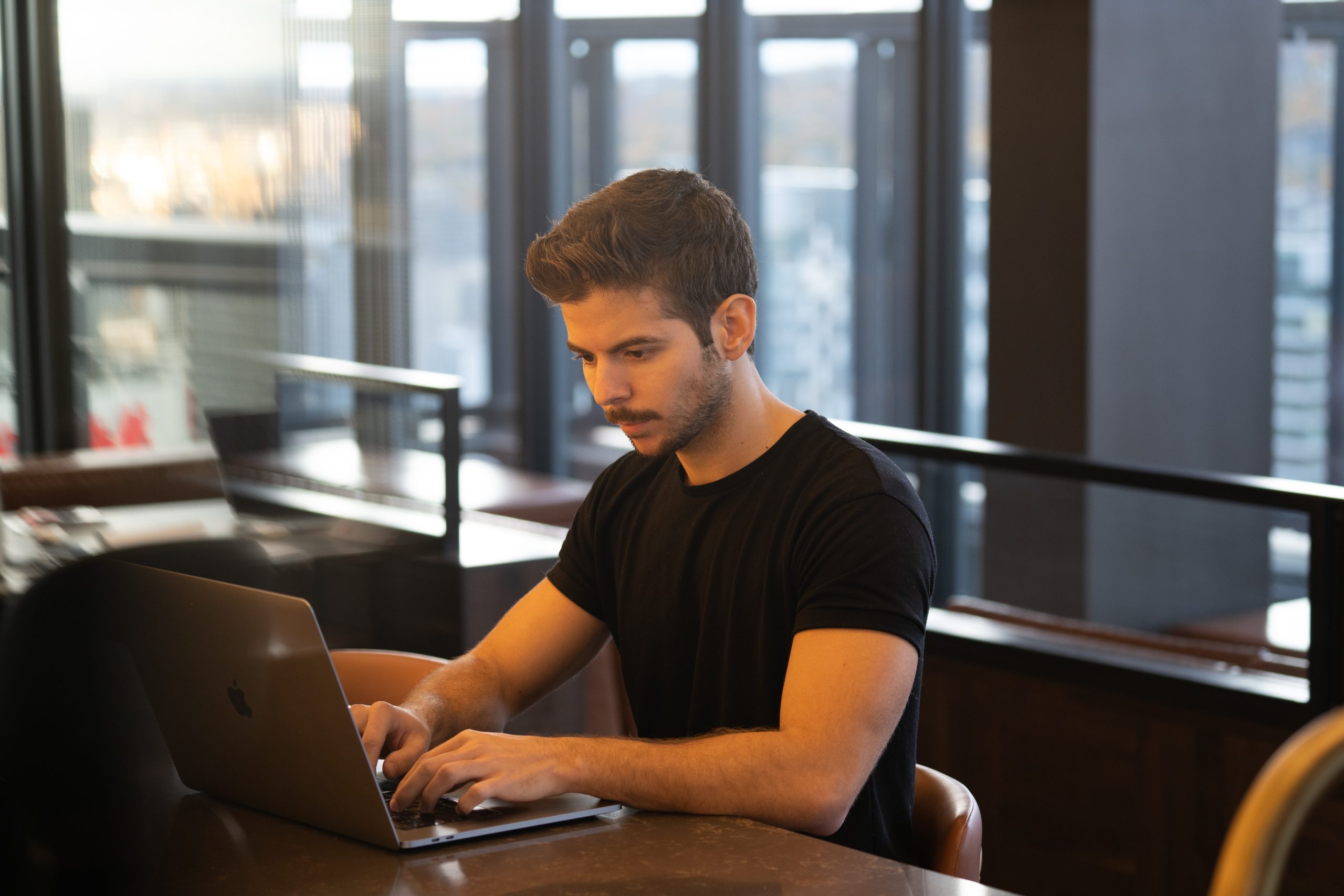
Method 3: Use cURL Command in Command Line
For those comfortable with the command line, cURL is a powerful tool to test XML-RPC status on a WordPress site.
1. Open Command Line: Open the command line on your computer. (On Windows, use Command Prompt; on macOS and Linux, use Terminal.)
2. Run the cURL Command: Type the following command, replacing `example.com` with the target site:
“`bash
curl -d ‘wp.getUsersBlogs’ -H ‘Content-Type:text/xml’ https://example.com/xmlrpc.php
“`
3. Analyze the Response:
– If XML-RPC is enabled, you’ll see an XML response.
– If it’s disabled, you may see an error or a message indicating that XML-RPC is blocked.
This method is particularly useful for developers and IT professionals, providing detailed feedback directly in the command line.
Method 4: Use Browser Developer Tools
If you don’t want to rely on third-party tools or use the command line, you can check XML-RPC using your browser’s Developer Tools.
1. Open Developer Tools: Right-click on a page of the site and select Inspect (or use `Ctrl+Shift+I` on Windows or `Cmd+Opt+I` on macOS).
2. Navigate to the Console Tab: In the Console tab, type:
“`javascript
fetch(“https://example.com/xmlrpc.php”, { method: “POST” })
.then(response => console.log(response))
.catch(error => console.log(error));
“`
3. Interpret the Response: If XML-RPC is enabled, you’ll get a `200 OK` response. If it’s disabled, you might see a `404 Not Found` or similar error.
This method is simple and effective without needing third-party tools or coding expertise.
How to Disable XML-RPC on Your WordPress Site
If you confirm XML-RPC is active and want to disable it on your own site, here’s a quick summary of options:
– Plugins: Use a plugin like Disable XML-RPC to turn off XML-RPC functionality.
– .htaccess: Add the following lines to your .htaccess file:
“`apache
Order Deny,Allow
Deny from all
“`
– Functions.php: Add this code to your theme’s `functions.php` file:
“`php
add_filter(‘xmlrpc_enabled’, ‘__return_false’);
“`
Checking XML-RPC on a WordPress site can be done easily with these methods, depending on your technical comfort level. Whether you’re a security expert or a developer troubleshooting an app, confirming XML-RPC’s status is an essential step to ensuring site security and functionality.