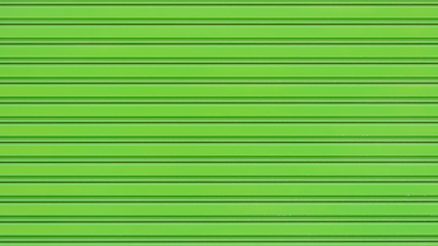Discord is a powerful communication platform designed for creating communities, especially among gamers, students, and interest-based groups. Over time, it has evolved to include a myriad of functionalities, including text messaging, voice and video calls, real-time collaboration, and the ability to share media files such as images or videos. While it’s straightforward to share videos on Discord, downloading them can sometimes be less obvious to new users. This guide will walk you through how to safely and effectively download videos from Discord.
Why You Might Want to Download Videos from Discord
There are several legitimate and practical reasons for downloading a video shared on Discord:
- Saving a copy of a meeting or event for future viewing.
- Backing up a tutorial or a how-to video shared by a colleague or friend.
- Preserving a memorable moment from a shared gaming experience or social conversation.
Before proceeding with any download, it’s crucial to ensure you have the right to download and reuse the video. This is especially important in group servers or professional settings. Always ask for permission if you’re unsure about the ownership of the content.
Steps to Download Videos Directly from Discord
Downloading a video from Discord is typically a straightforward process when using the desktop or mobile application:
For Desktop Users:
- Navigate to the chat or channel where the video is located.
- Hover your cursor over the video or the file link.
- Click on the Download button which appears in the top-right corner of the video or next to the file name.
- The file will be saved to your default download location on your computer.
If no download button appears, right-click the video (or the file name) and select “Save Link As…” to begin saving the video directly to your device.
For Mobile Users:
- Open the Discord app and locate the video you want to download.
- Tap and hold on the video or on the file name link.
- Select “Download” or “Save Video” from the menu that appears.
- The video will be saved to your mobile device’s default downloads folder, gallery, or file manager.
[ai-img]discord app, video download, smartphone[/ai-img]
What to Do if the Video Doesn’t Download
Sometimes, the file might not download properly. Here are a few things to check:
- File Size: Discord has a file upload limit of 8MB for free users and 100MB for Nitro users. Large videos may be hosted externally.
- Broken Link: If a user deleted the video or removed the message, the link may be nonfunctional.
- Permission Settings: Server admins can disable file downloads in specific channels.
If the file is externally hosted (e.g., on Google Drive or YouTube), you’ll be redirected. Follow standard procedures for downloading from that platform instead.
Legal and Ethical Considerations
Whenever you download content, especially video, from any platform, it’s essential to be aware of copyright laws and ethical considerations:
- Do not distribute copyrighted content without appropriate authorization.
- Always ask for permission before downloading or reposting someone else’s media.
- Use downloaded content only for personal and educational purposes unless otherwise negotiated.
Remember that Discord servers can be public or private, but that doesn’t affect the copyright status of shared materials. Be respectful and conscious of intellectual property rights at all times.
[ai-img]discord ethics, file sharing, copyright[/ai-img]
Tips to Manage Downloaded Videos
Once you’ve successfully downloaded a video, here are a few best practices to manage and store your files efficiently:
- Organize downloads into folders based on topic or server source.
- Label files clearly if the video doesn’t already have a useful name.
- Back up content to cloud storage if it’s of long-term value.
Proper file management ensures that you can access your content when needed and avoid clutter or confusion over file origins.
Conclusion
Whether you’re capturing a funny moment, saving a work meeting, or creating a media archive, knowing how to download videos from Discord can be very useful. By following the steps outlined in this guide and respecting the legal and ethical boundaries of content sharing, you can safely manage video content shared within Discord communities.
Stay informed. Always double-check the source and context of any file before downloading it, and keep your devices protected with up-to-date antivirus software.