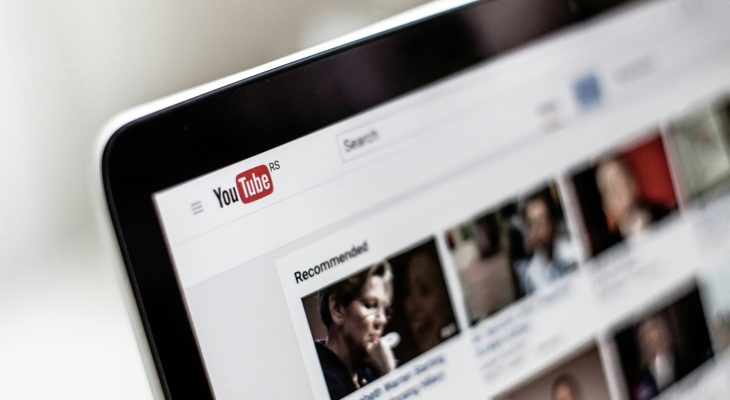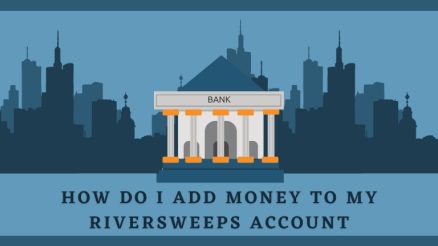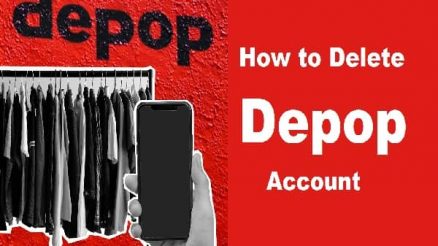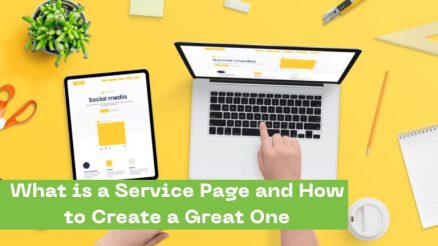YouTube Premium, a subscription service from YouTube, offers ad-free content, background play, and access to YouTube Music. Like any subscription service, you may need a receipt for tax purposes, expense tracking, or proof of payment. Here’s how you can access and download your YouTube Premium receipts, whether you subscribed through Google Play or another method.
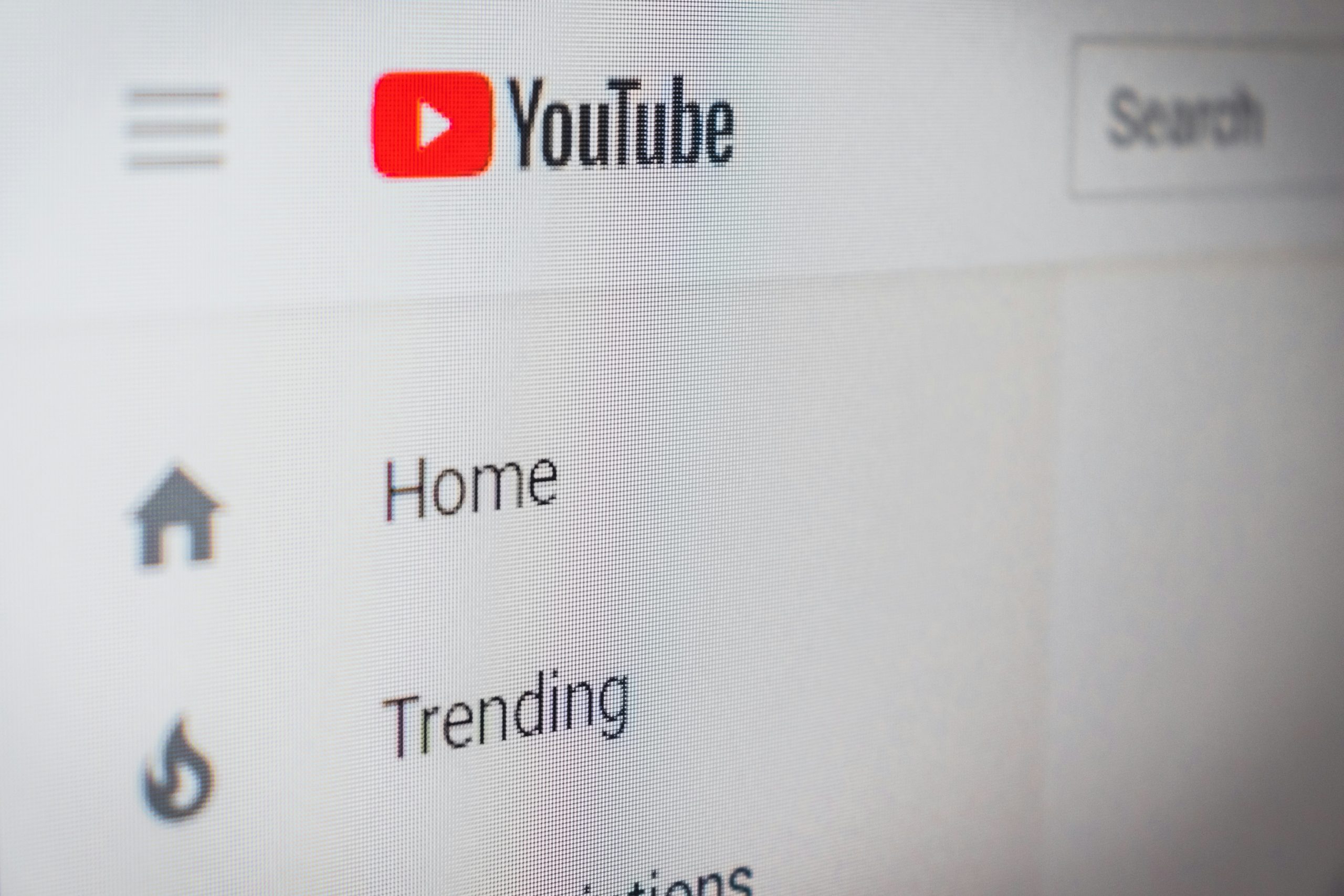
1. Retrieve Your Receipt via Google Payments
If you subscribed to YouTube Premium through your Google account, your payment information is managed via Google Payments. Follow these steps to get your receipt:
1. Log into Google Payments:
– Go to Google Payments and sign in with the Google account used for your YouTube Premium subscription.
2. Access the Transactions Page:
– Navigate to the Activity or Payments & Subscriptions section.
3. Locate the Transaction:
– Find the relevant payment for YouTube Premium in the list of transactions. Click on the transaction to view the details.
4. Download or Print the Receipt:
– Look for the option to download, print, or save the receipt. Usually, this is presented as a PDF download or a printable format.
2. Check Email for Receipts
Google sends an email receipt every time you’re charged for a subscription. To locate your receipt:
1. Search in Your Email Inbox:
– Use keywords like “YouTube Premium,” “receipt,” or “Google Payment” in the search bar of your email client.
2. Locate the Email:
– Once found, open the email. It will typically include the amount charged, the date of payment, and the subscription details.
3. Save or Print:
– Save the email as a PDF or print it directly for your records.
3. For iOS Users: Retrieve Receipts via Apple
If you subscribed to YouTube Premium using an iOS device through Apple, your payment and receipt management are handled by Apple.
1. Check Your Apple ID Payment History:
– Open Settings on your iPhone or iPad.
– Tap your Apple ID (your name at the top), then select Media & Purchases > View Account > Purchase History.
2. Find the YouTube Premium Payment:
– Scroll through your purchase history to locate the YouTube Premium transaction.
3. Request a Receipt:
– Tap the transaction and select the option to resend or view the receipt.
4. Use Email Confirmation:
– Apple also sends a receipt email for purchases. Search for this in your email inbox.
4. Contact YouTube Support
If you’re unable to locate your receipt through the above methods, contact YouTube support:
1. Visit YouTube Help:
– Go to YouTube Help.
2. Submit a Request:
– Click Get Help and navigate to the billing and subscription section. Provide details like your account information and transaction date to receive assistance.
5. Third-Party Payment Platforms
If you subscribed using a third-party service like PayPal, check your PayPal account for the transaction details:
1. Log in to PayPal.
2. Navigate to Activity.
3. Search for the payment to YouTube Premium.
4. Download or print the receipt.
Accessing a receipt for YouTube Premium is straightforward when you know the platform used for the subscription. Whether you subscribed through Google Payments, Apple, or PayPal, the steps above ensure you can retrieve and save your receipt for any necessary documentation. For further issues, YouTube’s customer support is always available to assist.