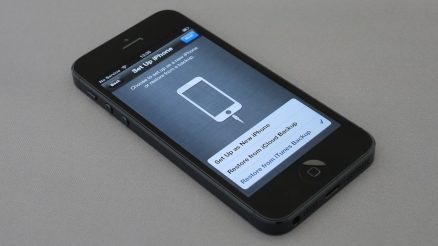In today’s social media-driven world, video content is king—especially on platforms like Instagram. Whether it’s an eye-catching Reel, a behind-the-scenes Story, or a promotional IGTV clip, ensuring your video fits the correct dimensions for each Instagram format is essential for polished, professional-looking posts. Resizing video for Instagram involves more than just trimming the edges; it requires an understanding of aspect ratios, resolutions, and formatting options to ensure optimal visibility and engagement.
Understanding Instagram Video Dimensions
Before resizing, it’s crucial to understand that Instagram supports different video formats, each with specific requirements. Here’s a quick overview:
- Feed videos: Recommended aspect ratio is 1:1 (square) or 4:5 (portrait).
- Stories and Reels: Use a 9:16 (fullscreen portrait) ratio for best results.
- IGTV: Recommended aspect ratio is 9:16 (vertical) or 16:9 (horizontal).
Knowing these dimensions is the first step to effectively resizing videos and ensuring your content looks great across all formats.
Step-by-Step Guide to Resizing Video for Instagram
-
Choose the right editing tool
Many video editing tools like Adobe Premiere Pro, Final Cut Pro, CapCut, and InShot provide aspect ratio presets for Instagram. For quick resizing, online tools like Kapwing or Canva are also helpful. -
Select the appropriate aspect ratio
Based on where the video will be uploaded (Reel, Story, Feed), choose the matching ratio. Most tools label their presets accordingly, such as “Instagram Story 9:16.” -
Resize and reposition elements
When changing a video’s aspect ratio, content near the edges might get cut off. It’s important to reposition text, logos, or focal points to the center of the frame.
[ai-img]video editing, aspect ratio, resize screen[/ai-img] -
Trim and crop if necessary
If your footage is too long or doesn’t fit the vertical format well, crop or trim it while maintaining key visual elements. -
Export using Instagram-preferred settings
Use the following output guidelines for best quality:- Format: MP4 (H.264 codec, AAC audio)
- Resolution: 1080 x 1920 for Stories/Reels, 1080 x 1350 for Feed posts
- Maximum file size: 4GB for posts, 650MB for Stories
Recommended Tools for Resizing Videos
Here are some popular tools that make resizing videos for Instagram easy:
- InShot: A mobile-friendly app perfect for on-the-go editing and quick aspect ratio changes.
- Kapwing: A browser-based editor with Instagram presets and easy drag-and-drop functionality.
- Adobe Premiere Pro: Professional-grade software ideal for high-quality resizing and editing.
- Canva: Great for branding overlays and quick resizing in template format.
[ai-img]mobile editing, inshot app, instagram video tools[/ai-img]
Best Practices for Instagram Video Resizing
- Keep text within safe zones: Instagram tends to crop videos slightly in viewer feeds; ensure important elements are centered.
- Use high-resolution files: Avoid pixelation by using sources with at least 1080p resolution.
- Add background blur: To fill horizontal gaps in vertical formats, some tools offer blurred backgrounds for a balanced look.
- Consider vertical-first shooting: If creating videos specifically for Instagram, film in vertical (portrait) mode to minimize editing later.
Conclusion
Resizing a video for Instagram may seem like a technical task at first, but with a little effort and the right tools, anyone can make stunning, platform-optimized videos. Understanding the different formats and how to adjust video dimensions ensures your content shines, regardless of where it’s posted. Whether you’re a digital marketer, content creator, or casual user, tailoring your videos to fit Instagram’s unique layout can significantly boost your post’s visual appeal and engagement.
FAQ
-
Q: What is the best aspect ratio for Instagram Reels?
A: The recommended aspect ratio for Instagram Reels is 9:16, which fills the full vertical screen of most smartphones. -
Q: Can I resize videos for Instagram on my phone?
A: Yes, apps like InShot, CapCut, and Canva offer easy mobile editing and resizing features suitable for Instagram formats. -
Q: Will resizing affect video quality?
A: If done properly using high-resolution source files and suitable export settings, resizing should not significantly reduce video quality. -
Q: Can I post horizontal videos on Instagram?
A: Yes, but they are typically displayed smaller with black bars. For best engagement, vertical or square formats are preferred. -
Q: What happens if I upload a video in the wrong aspect ratio?
A: Instagram may automatically crop or compress the video, which can result in loss of quality or important visual information being cut off.