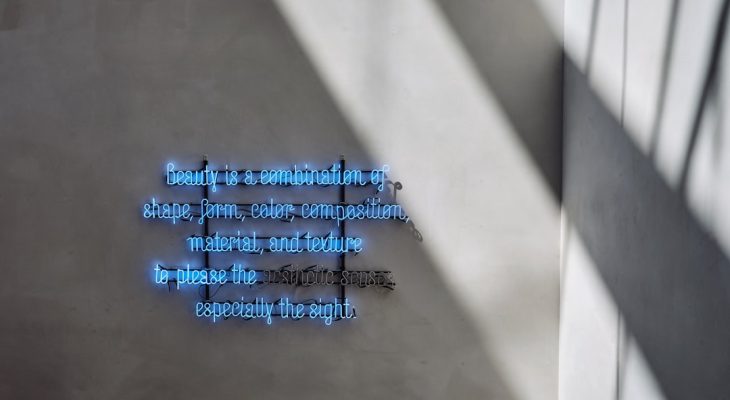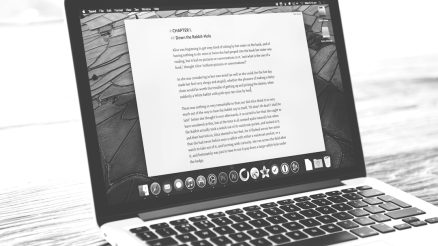Transcribing YouTube videos is becoming increasingly essential in 2025, whether you’re a content creator, student, journalist, or researcher. A good transcript makes video content more accessible, improves SEO, and helps with content summarization. With advancements in AI and online tools, turning spoken words into written text is now easier than ever. If you’re looking to convert YouTube videos into readable transcripts, you’re in luck—this article will walk you through two easy and efficient methods to get it done quickly.
Why Transcribing YouTube Videos Matters
Before diving into the how, let’s talk a bit about the why. Here are just a few reasons you might consider generating transcripts:
- Accessibility: Transcripts make content accessible for viewers with hearing impairments.
- Searchability: Transcripts make it easier to find information later.
- Content Repurposing: Turn your transcripts into blog posts, newsletters, or social media content.
- Language Learning: Learners can follow along and improve their understanding.
[ai-img]youtube transcription, accessibility, subtitles[/ai-img]
Method 1: Using YouTube’s Built-In Auto-Transcription Feature
One of the most straightforward ways to transcribe a video is to use YouTube’s built-in captioning system. YouTube automatically generates captions for most videos using speech recognition technology. Here’s how you can access and use them:
- Open the YouTube video you want to transcribe.
- Click on the three-dot menu under the video or click on the “More Actions” button.
- Select “Show transcript”; the transcript pane will appear on the right side of the video.
- You can copy and paste the text to a document for editing and formatting.
Pros:
- Completely free
- No extra software needed
- Fast and convenient
Cons:
- Accuracy may vary based on audio quality and speaker accents
- May require manual editing and formatting
This method is ideal for casual users or when you need a speedy solution without investing in third-party tools.
Method 2: Using AI-Powered Transcription Tools
For users who need more accurate and professionally formatted transcripts, AI-powered tools can be a game-changer. In 2025, many transcription services have integrated cutting-edge AI models, significantly reducing the time and error rate associated with transcription.
Some of the best tools available include:
- Otter.ai
- Descript
- Trint
- Whisper by OpenAI (used via various apps)
Here’s how to use these tools:
- Download or obtain the YouTube video’s audio using a tool like 4K Video Downloader or YTMP3.
- Upload the audio file to your transcription tool of choice.
- Wait a few moments for the transcription to complete.
- Edit, download, and export your transcript in your desired format (e.g., .txt, .docx, .srt).
[ai-img]ai transcription, computer interface, automated tools[/ai-img]
Pros:
- High accuracy rates
- Support for multiple languages and accents
- Easy editing, timestamp management, and exporting
Cons:
- Most tools require a subscription or one-time payment
- Some technical know-how may be needed initially
Bonus Tip: Timing and Synchronization
If you’re transcribing videos for captions, you might need to ensure that the text matches the audio timing. Tools like Descript or Aegisub can help synchronize your transcript with timestamps, making it compatible with subtitle formats like .SRT or .VTT.
Conclusion
Whether you’re looking for a quick and free fix or a high-accuracy transcription for professional use, 2025 offers powerful and easy methods to transcribe YouTube videos. Start with YouTube’s auto-caption feature for something fast or graduate to sophisticated AI transcription tools when quality and features matter most.
[ai-img]youtube, digital transcription, user interface[/ai-img]
So next time you find a valuable video but wish you had the text, you’ll know exactly what to do!