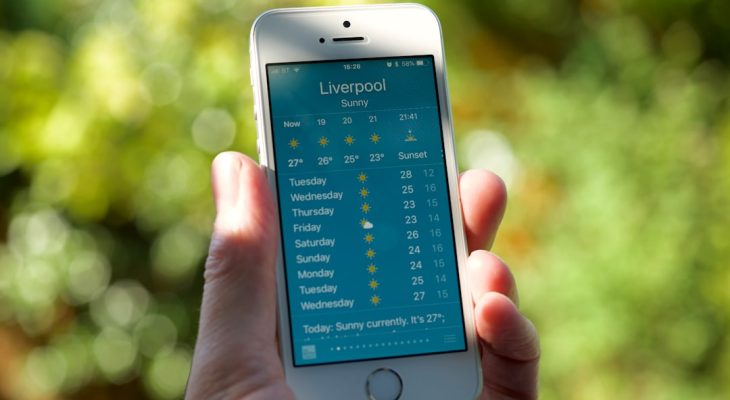With the introduction of iOS 15, Apple launched a new privacy feature called Private Relay, aimed at enhancing user privacy while browsing with Safari. This tool, available to iCloud+ subscribers, encrypts your internet traffic and hides your IP address, making it significantly harder for advertisers and trackers to follow your online movements. While it brings obvious privacy benefits, there are circumstances where you might want to disable Private Relay. In this article, we’ll explain how to turn it off, and more importantly, why you might consider doing so.
What is Apple’s Private Relay?
Private Relay works similarly to a VPN in that it encrypts your internet traffic, but with a unique twist. Instead of routing through a single server, your data is passed through two separate internet relays. The first is operated by Apple, and the second by a third-party content delivery network. This dual-hop encryption ensures that no single entity—including Apple—can see both who you are and what sites you’re visiting.
[ai-img]private relay, ios settings, iphone privacy[/ai-img]
Why You Might Want to Turn It Off
Despite its innovative privacy structure, Private Relay might not be suitable for everyone. Here are some common scenarios where disabling the feature could be beneficial:
- Network Compatibility Issues: Some websites or networks may not work correctly with Private Relay enabled, causing slow loading times or content restrictions.
- Location-Specific Services: Because Private Relay obscures your IP address and might assign you one from a neighboring region, location-based services may offer inaccurate content or fail to function altogether.
- Custom Network Setups: Enterprise environments or homes using specific DNS configurations might find Private Relay disruptive.
- Performance Concerns: In some cases, routing through multiple relay points could lead to reduced browsing performance.
Understanding these limitations can help you make an informed decision about whether Private Relay is right for your needs.
How to Turn Off Private Relay in iOS 15
If you decide that the downsides outweigh the benefits, turning off Private Relay is straightforward. Follow the steps below:
- Open the Settings app on your iPhone or iPad.
- Tap on your Apple ID banner at the top of the screen.
- Select iCloud.
- Tap on Private Relay (Beta), which is typically found under the iCloud+ features.
- Toggle the switch to the Off position.
Once disabled, your IP address and DNS requests will no longer be masked by Private Relay. This change is immediate and applies to all Safari browsing activity on your device.
[ai-img]settings screen, turning off private relay, iphone interface[/ai-img]
Will Disabling It Compromise Your Privacy?
Turning off Private Relay does re-expose some of your browsing metadata to your network provider and visited websites. However, it’s important to understand that Safari still offers a variety of privacy protections even without Private Relay. Features like Intelligent Tracking Prevention (ITP) continue to limit cross-site tracking, and Secure DNS makes it harder for attackers to spoof your DNS queries.
In other words, while turning off Private Relay may reduce the overall level of anonymity, it doesn’t leave you entirely unprotected.
Conclusion
Apple’s Private Relay is a commendable initiative that pushes the boundaries of privacy protection on mobile devices. Yet, like any technology, it isn’t without its drawbacks. Whether it’s for performance efficiency, network compatibility, or simply personal preference, there are valid reasons to disable this feature. The key is understanding both its benefits and limitations so you can make the choice that best aligns with your usage habits and privacy priorities.
Ultimately, Private Relay is a powerful tool in your digital privacy toolkit—but it’s not the only one. Make your decision wisely, and continue to stay informed about how your data is used and protected.