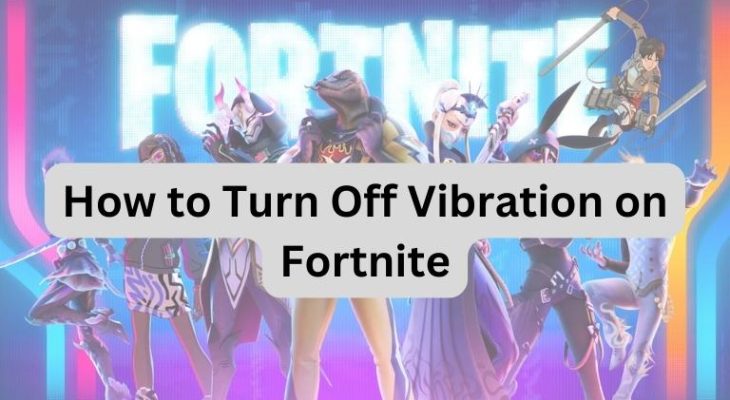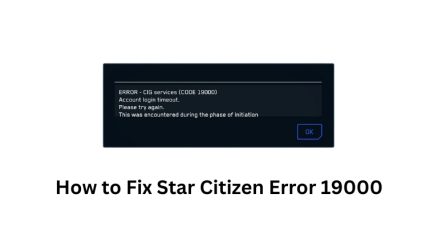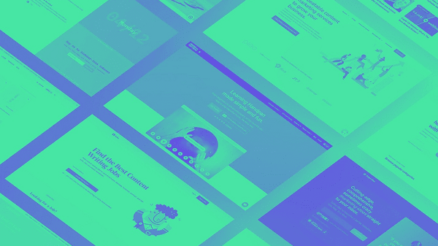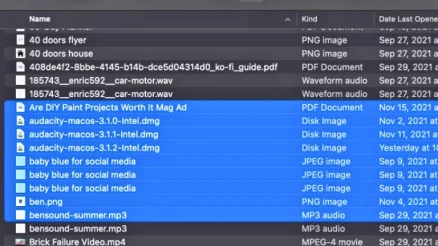Fortnite is a popular online game that requires precision and focuses to play, and some players find the vibration feature on their controllers to be distracting. Fortunately, it is easy to turn off the vibration feature on Fortnite. In this article, we will guide you through the process, step-by-step.
Contents
Launch Fortnite
To turn off the vibration on Fortnite, the first step is to launch the game. You can do this by opening the Epic Games Launcher on your computer and clicking on the Fortnite icon.
Open Settings
After launching Fortnite, you need to click on the three horizontal lines located in the top right-hand corner of the screen. This will open the game menu. From the menu, select the ‘Settings’ option.
Access the Controller Settings
After selecting ‘Settings’, click on the ‘Controller’ tab. This will open the Controller Settings menu, where you can customize your controller settings.
Turn Off Vibration
In the Controller Settings menu, find the ‘Vibration’ option. You can disable vibration by sliding the button to the left until it turns gray. After turning off the vibration, click on the ‘Apply’ button to save your changes.
Test Your Controller
Once you have turned off the vibration on Fortnite, it is recommended to test your controller to ensure that the feature has been disabled. You can do this by playing a game or going to the ‘Test Input’ tab in the Controller Settings menu. If your controller no longer vibrates during gameplay, then you have successfully turned off the vibration feature on Fortnite.
Conclusion
You have successfully turned off the vibration on Fortnite. Remember that you can always turn this feature back on by following the same steps and sliding the button to the right. Turning off vibration can help improve your gameplay experience by reducing distractions caused by the controller and allowing you to focus more on the game.