Instagram Music has become a popular feature for adding soundtracks to stories, reels, and posts, allowing users to express themselves creatively. However, there are times when the Instagram Music feature may not work as expected, leaving users frustrated. Whether the music option is missing, the songs won’t play, or the feature is not available in your region, this guide will walk you through several troubleshooting steps to fix the issue.
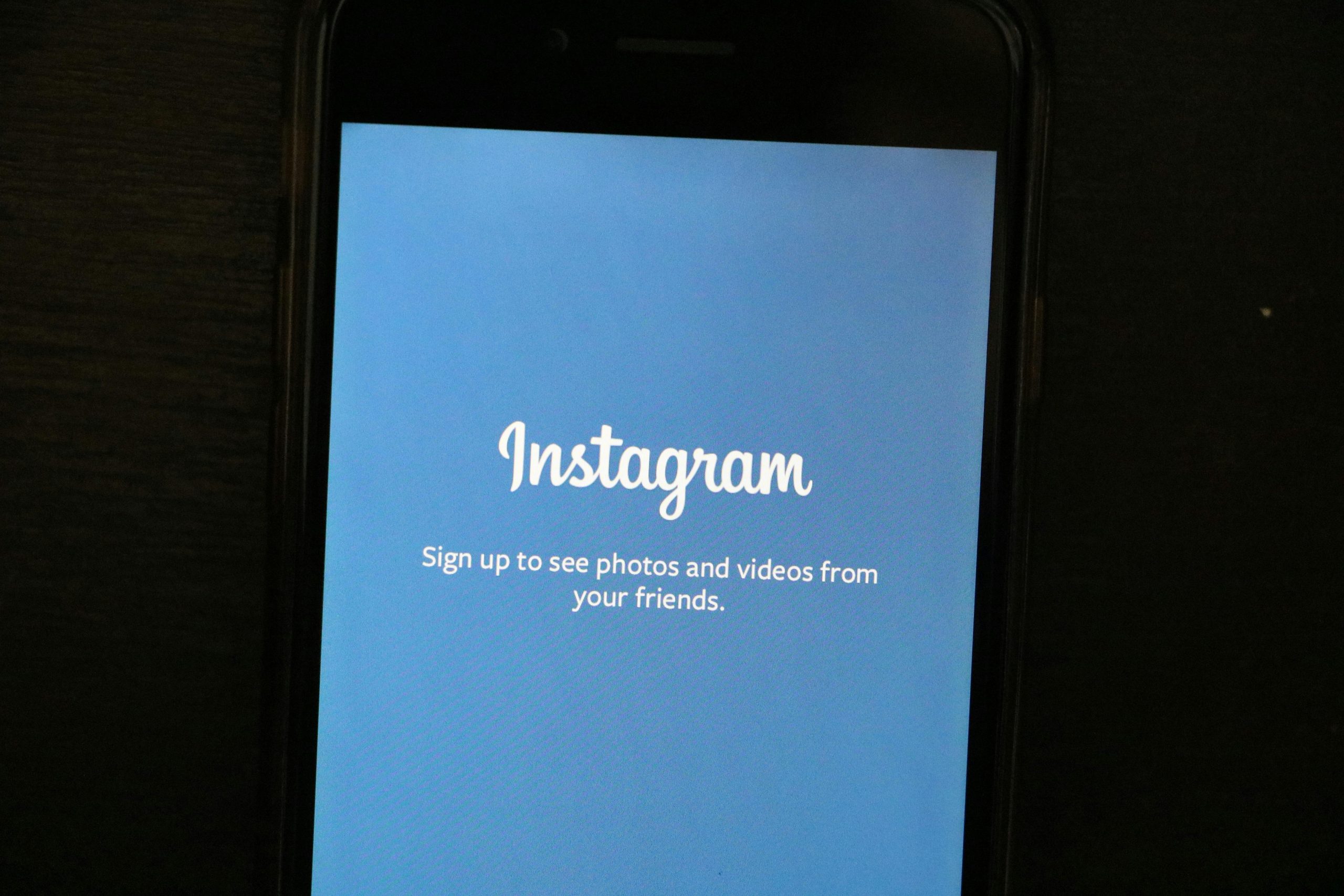
Common Issues with Instagram Music
Before diving into the solutions, it’s essential to identify the common problems users face with Instagram Music:
1. Missing Music Option: The music sticker or option is not visible in stories or reels.
2. Songs Not Playing: You can add songs, but they don’t play when you view your story or reel.
3. Feature Not Available in Your Region: Instagram Music is not available in all countries, and some users might face regional restrictions.
4. Technical Glitches: Sometimes, bugs or temporary glitches can cause the music feature to malfunction.
1. Check Your Internet Connection
A stable internet connection is crucial for all Instagram features to work correctly, including the Music feature.
– Wi-Fi and Mobile Data: Ensure that you have a strong Wi-Fi signal or a stable mobile data connection. Switch between Wi-Fi and mobile data to see if the issue resolves.
– Restart Your Router: If you’re using Wi-Fi, try restarting your router to refresh the connection.
2. Update Instagram
Using an outdated version of Instagram can lead to several issues, including problems with the Music feature. Developers regularly release updates to fix bugs and add new features.
– Update the App: Go to the Google Play Store (Android) or the App Store (iPhone) and check if there’s an update available for Instagram. If there is, tap Update and then restart the app.
3. Check Instagram Server Status
At times, Instagram might be experiencing server issues that affect certain features, including Music.
– Check Online: Visit websites like DownDetector to see if other users are reporting issues with Instagram. If there is a widespread problem, the best course of action is to wait until it is resolved by Instagram.
4. Clear Cache (Android)
Over time, cached data can cause Instagram to malfunction. Clearing the cache can resolve issues without affecting your personal data.
– Clear Cache:
1. Go to Settings > Apps > Instagram > Storage.
2. Tap on Clear Cache.
3. Reopen Instagram and check if the Music feature is working.

5. Log Out and Log Back In
Sometimes, logging out of your account and then logging back in can refresh your settings and resolve issues.
– Log Out: Go to your profile, tap on the menu (three horizontal lines), and select Settings > Log Out.
– Log Back In: After logging out, close the app, reopen it, and log back in with your credentials.
6. Reinstall Instagram
If none of the above solutions work, try uninstalling and reinstalling the Instagram app. This can help fix any underlying issues that might be affecting the app’s functionality.
– Uninstall and Reinstall:
1. Uninstall Instagram from your device.
2. Restart your device.
3. Reinstall Instagram from the Google Play Store or the App Store.
4. Log in and check if the Music feature is working.
7. Check for Regional Restrictions
Instagram Music is not available in all countries due to licensing agreements. If you’ve recently traveled or are using a VPN, you might face restrictions.
– Turn Off VPN: If you’re using a VPN, try turning it off to see if the Music feature becomes available.
– Change Region Settings: If you’ve recently changed your region in your account settings, revert it to your original location.
8. Switch to a Business or Creator Account
Some users have reported that switching to a Business or Creator account enables the Music feature.
– Switch Account Type:
1. Go to Settings > Account.
2. Select Switch to Professional Account and choose either Business or Creator.
3. Follow the on-screen instructions and check if the Music feature is now available.
9. Contact Instagram Support
If all else fails, it might be time to contact Instagram support. Describe the issue in detail and wait for a response.
– Contact Support: Go to Settings > Help > Report a Problem and follow the prompts to report the issue.
Instagram Music is a feature that enhances your stories and reels, making them more engaging and expressive. However, when it stops working, it can be frustrating. By following the troubleshooting steps outlined above, you should be able to resolve most issues related to Instagram Music not working. Whether it’s updating the app, checking your internet connection, or adjusting your settings, these solutions will help you get back to creating content with your favorite tunes.





