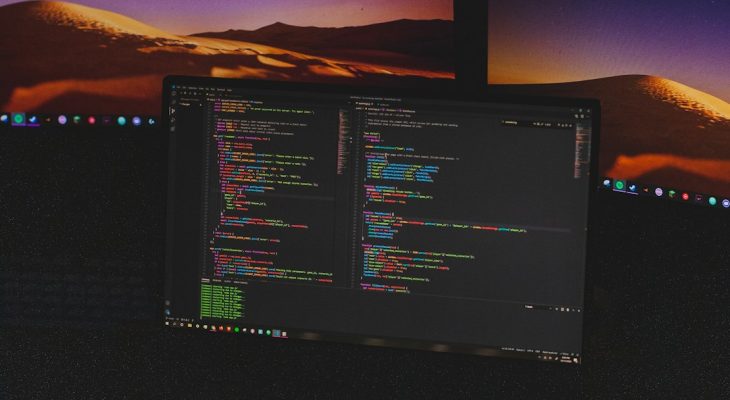Error code CE-34788-0 is one that many PlayStation 4 users may encounter at some point, particularly when trying to update their system via a USB flash drive. This error crops up when the PS4 cannot recognize the update file due to compatibility or formatting issues. It may be frustrating to deal with, but fortunately, there are several straightforward ways to fix it. In this article, we’ll walk you through what the error means, why it happens, and the step-by-step troubleshooting steps you can follow to resolve it.
What Does Error CE-34788-0 Mean?
This error essentially tells you that the update file you’ve attempted to use is not valid. Most commonly, users come across this message during an attempt to manually update their console’s software from Safe Mode using a USB drive. It could be the result of an incorrect update file, the wrong file structure, or even a corrupted file.
[ai-img]ps4, error screen, system update, console[/ai-img]
Common Reasons Behind the Error
The CE-34788-0 error typically occurs due to one or more of the following reasons:
- The update file is not the official firmware from Sony.
- The file was placed incorrectly within your USB drive’s directory structure.
- The USB drive is not formatted properly (must be FAT32 or exFAT).
- The downloaded update file is incomplete or corrupted.
Step-by-Step Troubleshooting Guide
If you’ve encountered the CE-34788-0 error, don’t panic. Here are the troubleshooting steps you can follow to resolve the issue:
1. Check That You Have the Correct Update File
First and foremost, confirm that you’re using the official update file from the PlayStation website.
- Navigate to the System Software Update section.
- Download the file under “PS4 Console Reinstallation File” if you’re reinstalling the system from scratch. It should be named PS4UPDATE.PUP.
2. Properly Format Your USB Drive
To work with the PS4, the USB drive must be formatted to FAT32 or exFAT. Windows users can do this easily:
- Insert the USB drive into your PC.
- Right-click the USB drive in File Explorer and select Format.
- Choose FAT32 or exFAT as the file system and click Start.
Once formatted, create the necessary folder structure:
USB drive
│
└───PS4
│
└───UPDATE
│
└───PS4UPDATE.PUP
3. Reboot Your PlayStation 4 in Safe Mode
Next, boot your system into Safe Mode. Follow these steps:
- Turn off your PS4 completely (do not use Rest Mode).
- Press and hold the power button until you hear two beeps (about 7–8 seconds).
- Connect the controller via USB and press the PS button.
From the Safe Mode menu, choose Option 7 – Initialize PS4 (Reinstall System Software).
[ai-img]ps4 safe mode, usb file update, initial setup[/ai-img]
4. Retry the Installation
With the correctly structured and formatted USB drive inserted, your system should now recognize the valid update file. Proceed with the instructions on screen. If done correctly, the system should install the update and reboot without issue.
What If It Still Doesn’t Work?
If you still face issues even after following these steps:
- Double-check the spelling and capitalization of folders: it must be PS4/UPDATE.
- Ensure the file isn’t renamed or duplicated (e.g., PS4UPDATE(1).PUP won’t work).
- Try a different USB drive to rule out hardware issues.
- Make sure the USB port on the PS4 is functioning correctly.
Final Thoughts
Though the CE-34788-0 error can be a roadblock, it’s a relatively simple fix once you understand the cause. The PS4 relies on a specific file structure and correct formatting to install software updates from USB drives. By carefully following the steps outlined above, you’ll be well on your way to resolving the issue and getting back to gaming.
Always ensure you’re using official Sony firmware files and following their latest guidelines for updates. With a little patience and attention to detail, the dreaded CE-34788-0 error will be firmly in your rear-view mirror.