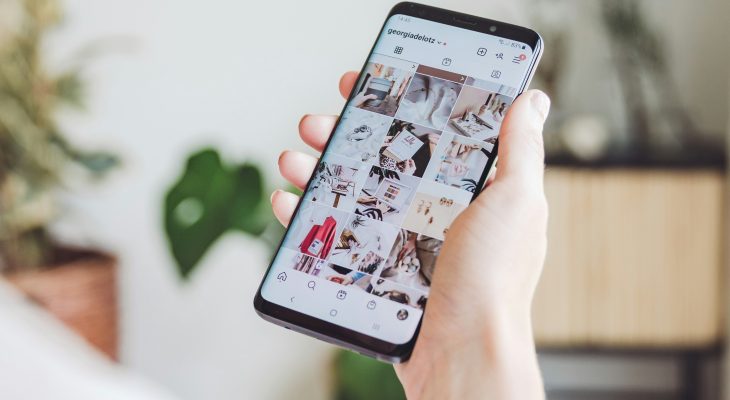The typing indicator on Instagram, that small ellipsis (…) that appears when someone is composing a message in a direct conversation, is a convenient feature that provides real-time feedback during conversations. However, there are times when you might prefer to disable this feature for privacy reasons or simply to reduce distractions. Fortunately, Instagram offers users the ability to turn off the typing indicator through a few simple steps. In this article, we’ll guide you through the process of disabling the typing indicator on Instagram.
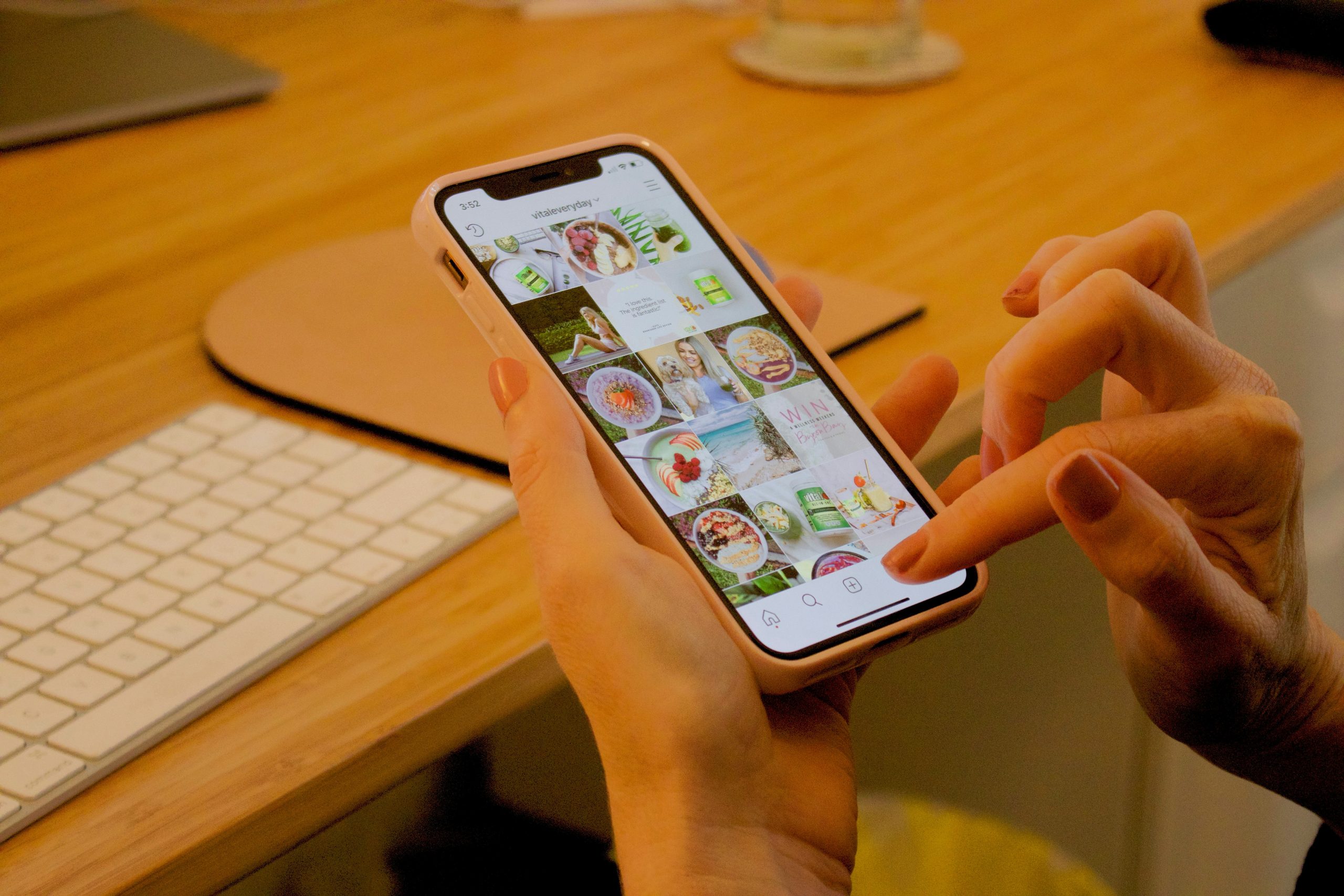
Contents
Why Disable the Typing Indicator?
Before diving into the steps to turn off the typing indicator on Instagram, let’s explore why you might want to disable this feature:
1. Privacy: Some users may prefer to keep their activity on Instagram private, including when they’re typing a message. Disabling the typing indicator can help maintain a level of privacy and discretion during conversations.
2. Reduced Distractions: The constant presence of the typing indicator can be distracting, especially if you’re engaged in multiple conversations simultaneously. Turning off the typing indicator can help reduce distractions and allow you to focus more on the content of your messages.
3. Personal Preference: Ultimately, whether to display the typing indicator is a matter of personal preference. Some users may simply prefer not to have this feature enabled for various reasons.
How to Disable the Typing Indicator on Instagram
Disabling the typing indicator on Instagram is a straightforward process. Follow these steps to turn off this feature:
1. Open the Instagram App:
Start by launching the Instagram app on your mobile device. Ensure that you’re logged into your Instagram account.
2. Access Direct Messages:
Tap on the paper airplane icon located in the top right corner of the Instagram home screen. This will take you to your Direct Messages inbox, where you can view your conversations.
3. Select a Conversation:
Choose the conversation for which you want to disable the typing indicator. Tap on the conversation to open it and view the chat window.
4. Open Chat Settings:
Once you’re in the chat window, locate the information icon (i) or three-dot menu icon (⋮) in the top right corner of the screen. Tap on this icon to access the chat settings menu.
5. Disable “Show Activity Status”:
In the chat settings menu, look for the option labeled “Show Activity Status” or a similar term. This option controls whether your activity status, including the typing indicator, is visible to other users. Toggle this option off to disable the typing indicator.
6. Confirm Your Selection:
After disabling the “Show Activity Status” option, you may be prompted to confirm your selection. Confirm that you want to turn off the activity status and disable the typing indicator for the selected conversation.
7. Repeat for Other Conversations (Optional):
If you wish to disable the typing indicator for other conversations as well, repeat the above steps for each conversation individually.
The typing indicator on Instagram is a useful feature that provides real-time feedback during conversations. However, there may be times when you prefer to disable this feature for privacy reasons or to reduce distractions. By following the simple steps outlined above, you can easily turn off the typing indicator on Instagram and customize your messaging experience according to your preferences. Whether you’re looking to maintain privacy, minimize distractions, or simply exercise greater control over your Instagram activity, disabling the typing indicator gives you the flexibility to tailor your messaging experience to suit your needs.