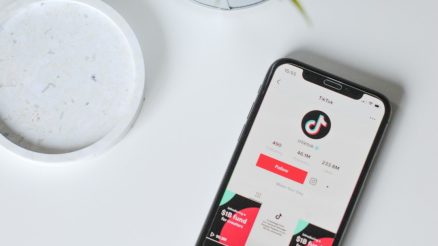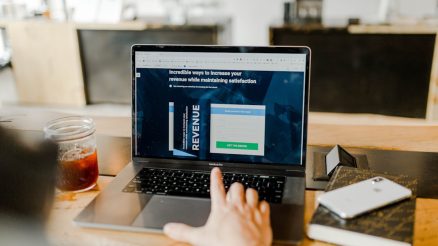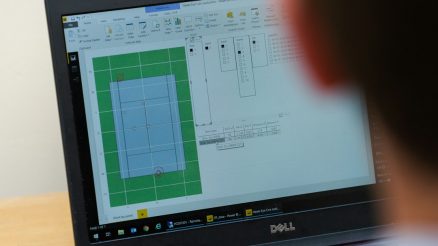The Apple TV app on the iPhone offers a streamlined and immersive viewing experience, bringing users closer to their favorite shows and personalized recommendations. One of the app’s built-in features is its auto-play functionality, which automatically plays the next episode in a series or provides recommendations once the current content ends. While convenient for binge watchers, some users may find it distracting or unnecessary. Fortunately, Apple gives users the option to turn this setting on or off based on their preferences.
This guide will walk you through how to manage auto-play features, including both the next episode and content recommendations, on your iPhone’s Apple TV app.
How Auto-Play Works on Apple TV
The auto-play feature in the Apple TV app includes two components:
- Auto-Play Next Episode: Automatically starts the next episode in a series once the current one ends.
- Auto-Play Recommendations: Plays suggested content—based on your viewing history—after your current show or movie ends.
These settings can enhance the user experience by offering seamless continuous playback. However, for those wanting more control over their viewing habits or who prefer fewer distractions, adjusting or disabling these functionalities is key.
How to Turn Off Auto-Play on Apple TV App on iPhone
To disable auto-play features in the Apple TV app on your iPhone, follow these steps:
- Open the Settings app on your iPhone.
- Scroll down and tap on TV (this is separate from the Apple TV hardware settings).
- Locate the Auto-Play Video Previews and Auto-Play Next Episode options.
- Toggle the switches to the Off position.
[ai-img]iphone, apple tv settings, auto play options[/ai-img]
Once disabled, the Apple TV app will stop automatically playing the next episode in the queue or recommended content. This allows for a more intentional and measured viewing experience.
How to Enable Auto-Play Features
If you prefer not having to press play every time a show ends, you can enable these features by reversing the process:
- Go to Settings > TV.
- Turn on Auto-Play Video Previews and Auto-Play Next Episode.
This will re-enable continuous gameplay for episodes and intelligent recommendations after completing your current selection.
Why You Might Want To Disable Auto-Play
There are several reasons why users may want to customize or turn off the auto-play settings on the Apple TV app:
- Battery Conservation: Reducing automatic playback helps save battery life, especially during long idle periods.
- Data Management: Particularly useful for users on limited mobile data plans, preventing unintentional streaming.
- Focused Watching: Viewers have more control and are less distracted by constant playback or algorithmic suggestions.
[ai-img]battery saving, streaming data, tv control[/ai-img]
While binge-watching is fun, not everyone wants their content chosen for them immediately after finishing a show.
What Happens If Auto-Play Is Turned Off?
When auto-play is disabled, the end of an episode or movie will return the viewer back to the browsing screen. You’ll then have the freedom to decide what to watch next without pressure from pre-selected recommendations or automatic episode queues.
Frequently Asked Questions
Can I adjust auto-play settings directly from the Apple TV app?
No, the auto-play settings have to be configured through the iPhone’s main Settings app and not directly from within the Apple TV app itself.
Do the settings apply across all devices?
No. These settings are device-specific. If you also use Apple TV on an iPad or Apple TV set-top box, you’ll need to make adjustments on each device separately.
What about autoplay for trailers and previews?
You can also disable Video Previews from auto-playing in the same settings section. This prevents visual clutter and saves data.
Will disabling auto-play affect my recommendations?
No, turning off auto-play doesn’t stop Apple from generating personalized recommendations—it only stops them from playing automatically.
Is there a parental control setting related to auto-play?
While there’s no auto-play-specific parental control, you can set content restrictions and screen time limits that may help manage what auto-plays for kids using the Family Sharing and Screen Time features.
Apple offers flexibility in managing the playback experience, giving users the power to decide how much—or how little—automation they want in their entertainment journey. Whether seeking a calmer, controlled viewing atmosphere or preferring non-stop entertainment, Apple’s customizable settings provide a solution suitable for every viewer.