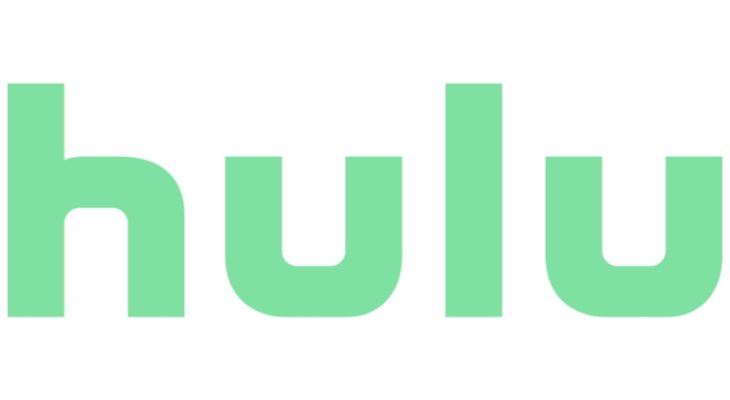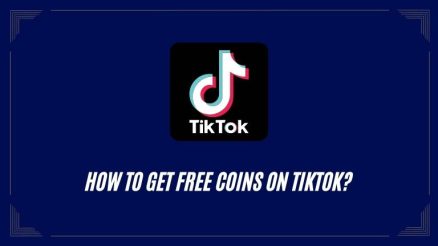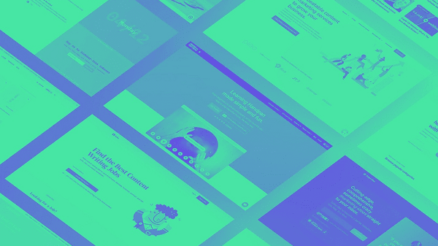Encountering errors while switching profiles on Hulu can be frustrating. This troubleshooting guide has solutions for computers, smartphones, and smart TVs. Let’s solve the problem and get back to uninterrupted streaming of your favorite shows and movies on Hulu.
Contents
We Encountered an Error When Switching Profiles on Hulu
Hulu is known for its vast library of content and the ability to personalize your streaming experience with multiple profiles. However, it can be frustrating when you encounter an error while trying to switch profiles. Let’s explore some possible causes and solutions for this issue.
Possible Causes of the Error
When troubleshooting errors on Hulu, it’s essential to understand the potential causes. Here are a few reasons why you might encounter an error when switching profiles on Hulu:
- Network Connectivity Issues: Weak or unstable internet connection can disrupt the profile-switching process and result in errors.
- Cache and Cookies: Accumulated cache and cookies on your device can interfere with the profile-switching functionality.
- Outdated App: Using an outdated Hulu app can lead to compatibility issues and errors.
- Device Compatibility: Some devices may have compatibility issues that affect profile switching on Hulu.
- Server Glitches: Temporary issues on Hulu’s servers can also cause errors when switching profiles.
Troubleshooting Steps
Now that we have identified potential causes, let’s move on to the troubleshooting steps to resolve the error when switching profiles on Hulu. Follow these methods in the order presented to increase your chances of resolving the issue:
Check Network Connection
Before diving into more complex solutions, ensure that your internet connection is stable. Here’s what you can do:
- Restart your router and modem.
- Connect your device to a reliable Wi-Fi network.
- Disable any VPN or proxy services that may be interfering with Hulu.
Clear Cache and Cookies
Over time, cache and cookies can accumulate and cause conflicts with Hulu’s profile-switching feature. Clearing them can often resolve the issue. Here’s how:
- On Chrome: Go to Settings > Privacy and Security > Clear Browsing Data. Select “Cached Images and Files” and “Cookies and other site data,” then click “Clear Data.”
- On Firefox: Navigate to Options > Privacy & Security > Cookies and Site Data. Click on “Clear Data” and ensure that “Cached Web Content” and “Cookies” are selected.
- On Safari: Go to Safari > Preferences > Privacy. Click “Manage Website Data,” then select “Remove All” to clear cache and cookies.
Update Hulu App
Using an outdated version of the Hulu app can cause compatibility issues. Updating to the latest version can often resolve such problems. Here’s how to update the app on different devices:
- Smartphone/Tablet: Open the respective app store (App Store for iOS or Google Play Store for Android), search for “Hulu,” and tap “Update” if available.
- Smart TV: Navigate to the app store on your smart TV, find the Hulu app, and select “Update” if prompted.
- Computer: Launch the Hulu app on your computer, go to the settings menu, and check for any available updates.
Check Device Compatibility
Sometimes, the device you’re using to access Hulu may not be fully compatible with the profile-switching feature. To ensure compatibility, check Hulu’s official website for a list of supported devices. If your device is incompatible, consider using a different one or contacting Hulu’s support for further assistance.
Contact Hulu Support
If the above steps don’t resolve the issue, it’s time to reach out to Hulu’s customer support. They have dedicated teams to assist with troubleshooting and can provide personalized solutions based on your specific situation. Visit Hulu’s official website for contact information or look for a support option within the Hulu app.
Conclusion
Encountering errors when switching profiles on Hulu is frustrating. Follow these troubleshooting steps to resolve the issue and enjoy uninterrupted streaming. Check your network connection, clear cache, and cookies, update the Hulu app, and ensure device compatibility. If the problem persists, contact Hulu’s customer support for assistance. Get back to binge-watching your favorite shows and movies on Hulu without any hassle!
FAQs (Frequently Asked Questions)
Why am I seeing an error when switching profiles on Hulu?
This error can occur due to network connectivity issues, cache, and cookies conflicts, using an outdated app, device compatibility problems, or temporary server glitches. Follow the troubleshooting steps outlined in this guide to resolve the issue.
Can I switch profiles on Hulu from different devices?
Yes, Hulu allows profile switching across various devices as long as you’re using the same Hulu account. Ensure that you’re signed in to the correct account on each device.
No, clearing cache and cookies will not delete your downloaded shows. It only removes temporary data stored on your device, like website preferences and login information.
How often should I update the Hulu app?
It’s recommended to update the Hulu app whenever a new version is available. Regular updates ensure that you have the latest features, bug fixes, and compatibility improvements.
Are there any known issues with profile switching on specific devices?
Occasionally, certain devices may experience compatibility issues with Hulu’s profile-switching feature. Check Hulu’s official website for a list of supported devices and known issues.
How long does it take for Hulu support to respond to my query?
Response times from Hulu support may vary. However, they strive to provide timely assistance and usually respond within 24 to 48 hours.