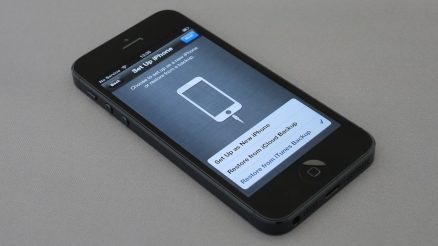Have you ever tried to download a file from a website, only to be met with frustration? You click the link, but nothing happens. Or worse, your browser blocks the download completely. If this happens on an HTTP website, there’s a good reason for it. Don’t worry! We’ll explain why this happens and how you can fix it.
Why HTTP Downloads Get Blocked
Most modern browsers block downloads from HTTP websites. This is because HTTP is not secure. When a website is on HTTP, the data sent between your device and the website is not encrypted. This means hackers can intercept your files or even inject malware.
Here are the main reasons why browsers block HTTP downloads:
- Security Risks: Hackers can easily modify the files you download.
- Man-in-the-Middle Attacks: Someone can intercept and change your data before it reaches you.
- Mixed Content Blocking: If you’re on an HTTPS site and it links to an HTTP download, browsers may block it.
[ai-img]security_risks_http_download[/ai-img]
How Different Browsers Handle HTTP Downloads
Not all browsers treat HTTP downloads the same way. Here’s how some major browsers handle them:
- Google Chrome: Starts blocking HTTP downloads on HTTPS sites. Future updates may block all HTTP downloads.
- Mozilla Firefox: Warns users about insecure downloads.
- Microsoft Edge: Uses similar rules to Chrome, blocking unsafe downloads.
- Safari: Restricts HTTP downloads to protect users from threats.
Fixes: How to Download from HTTP Sites
If you must download a file from an HTTP website, here are a few ways to do it safely:
1. Try a Different Browser
Some older or less strict browsers may still allow HTTP downloads. Keep in mind that this increases your security risks.
2. Manually Allow the Download
Most browsers have an option to “Keep” a blocked file. Look for a message that says something like:
- “This file is unsafe.”
- Click an arrow or menu.
- Choose “Keep” to allow the download.
[ai-img]browser_warning_http_download[/ai-img]
3. Get the File from a Secure Source
If possible, look for an HTTPS version of the download. Many websites have secure versions, but they might not be linked properly.
4. Use a Download Manager
Some third-party download managers can bypass browser restrictions. But be careful—only download these tools from trusted sources.
5. Ask the Website Admin
If the file is important, contact the website owner. They may be able to provide an HTTPS link.
Is It Safe to Bypass These Blocks?
The simple answer: Not always. HTTP websites can be risky. If you’re downloading a file from an untrusted source, there’s a chance it might be:
- Modified by hackers to include malware.
- Incomplete due to interference.
- Stolen information disguised as something else.
Final Thoughts
Modern browsers block HTTP downloads for a reason. They want to protect you from cyber threats. While you can bypass these restrictions, it’s best to avoid HTTP downloads unless absolutely necessary.
Whenever possible, stick to HTTPS sites and make sure your downloads come from trusted sources. Your security is worth it!
[ai-img]cybersecurity_safe_downloading[/ai-img]