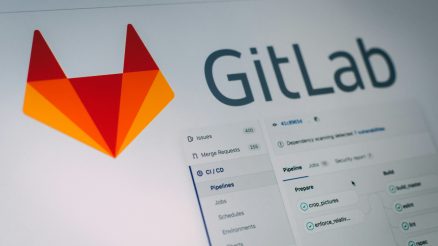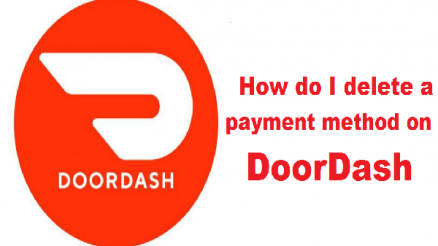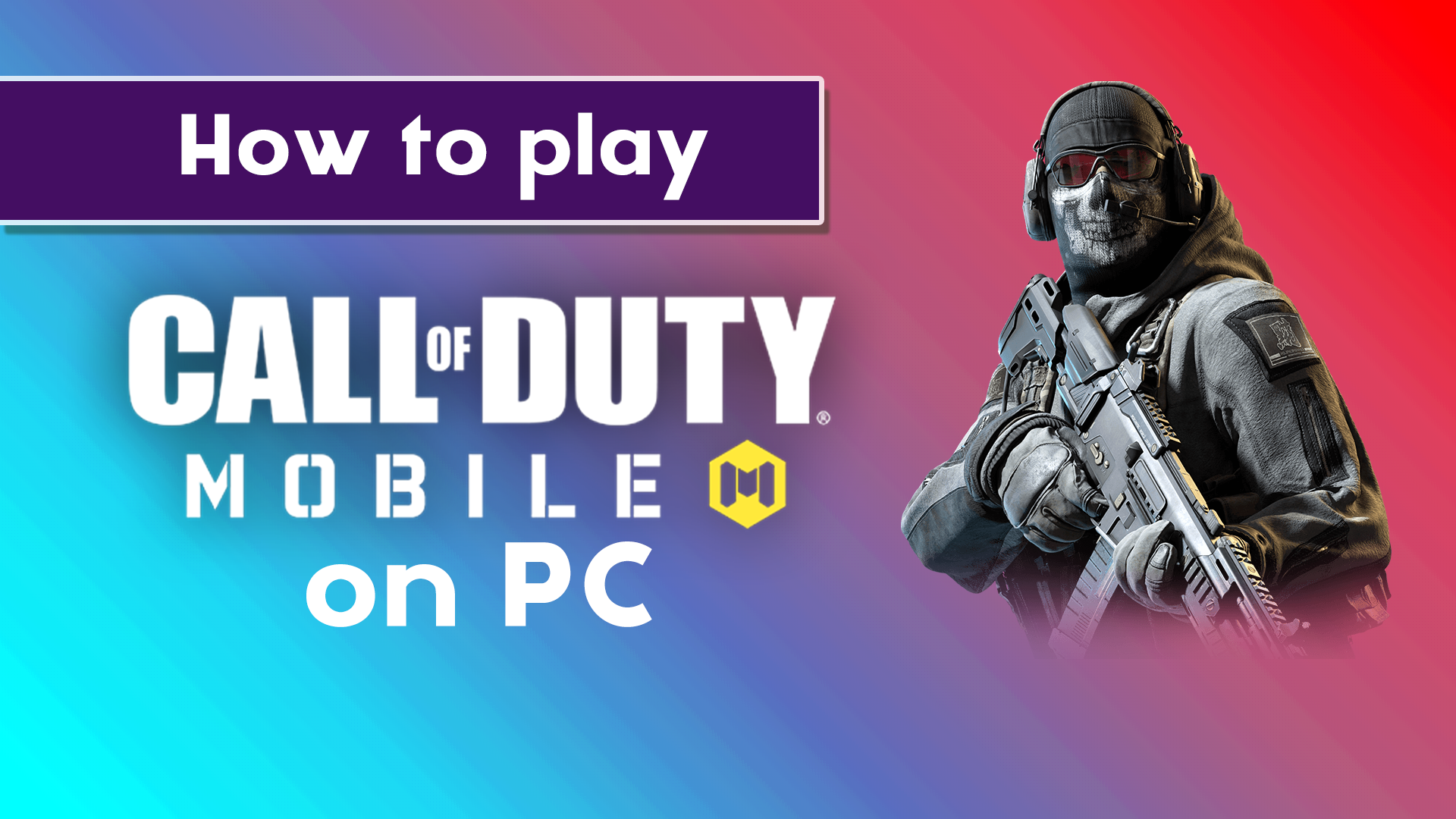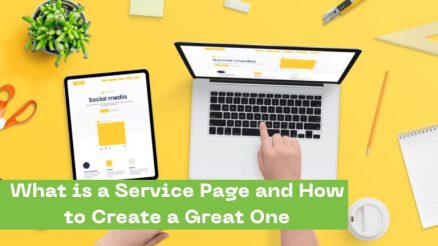Instagram is one of the world’s most popular social media platforms, where users can share photos, videos, and stories with friends, family, and followers. When you upload new content, Instagram typically sends notifications to your followers to inform them about your latest post or story. This ensures that your content gets more visibility and engagement, but not everyone may appreciate these automatic notifications.
For some users, the idea of notifying their followers every time they post can be a bit overwhelming. Maybe you don’t want to disturb others with frequent updates, or you prefer to keep a low profile for certain content. In such cases, many wonder if it’s possible to upload content on Instagram without sending out notifications. Fortunately, there are ways to achieve this, allowing you to share content more discreetly.
How to Upload on Instagram Without Notifying People

While Instagram doesn’t offer a direct option to disable notifications for posts, there are some effective strategies to share content without triggering notifications or drawing immediate attention. Here are a few methods you can use:
- Post at Odd Hours
Posting at less popular times, such as late at night or early in the morning, can reduce the chances of your followers immediately seeing your content. Although this won’t completely prevent notifications, it does mean that fewer people are likely to notice it right away, especially if they don’t have push notifications enabled for your posts.
- Disable Activity Status for Added Privacy
Instagram’s activity status lets your followers know when you are online or were last active. By disabling this, you can make your account appear less active. Though this won’t stop post notifications directly, it adds a layer of privacy, as followers are less likely to notice your uploads.
- Steps to Disable Activity Status:
- Go to your Instagram profile.
- Tap on the three-line menu in the upper right corner.
- Select Settings and go to Privacy.
- Tap on Activity Status and toggle it off.
- Use Instagram’s Archive Feature
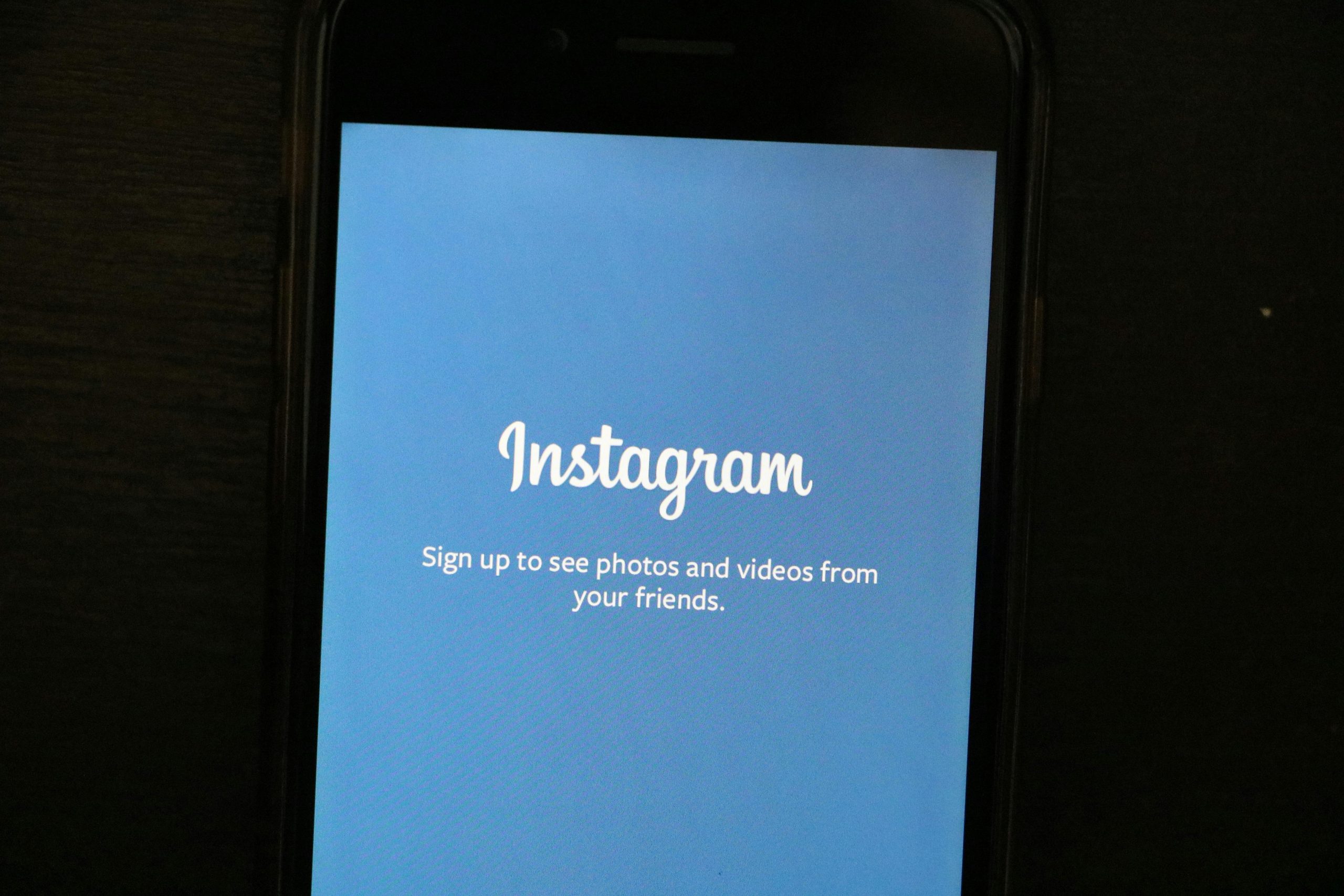
If you want to share a post discreetly and then make it visible later, you can upload it and immediately archive it. Once you’re ready for the post to be seen by more people, you can unarchive it, and it will appear on your feed without notifying your followers that it’s newly posted.
- Steps to Archive a Post:
- Upload your photo or video as you normally would.
- Go to the post and tap the three dots in the upper right corner.
- Select Archive.
- To unarchive the post later, go to your profile, tap the three-line menu, select Archive, then find your post and tap Show on Profile.
- Turn Off “Share Your Story” Notification
When uploading a story, Instagram automatically shares it with followers, sometimes notifying them. You can disable the “Share Your Story” notification setting to minimize the attention on your stories.
- Steps to Turn Off Story Notifications:
- Go to Settings and select Notifications.
- Tap on Posts, Stories, and Comments.
- Scroll down to Story Notifications and set it to Off.
- Use the “Close Friends” Feature for Stories
Instagram’s “Close Friends” feature allows you to share your story with a selected group of followers instead of your entire audience. This way, only a few people get notified, and it keeps your story more private.
- Steps to Use Close Friends:
- When creating a story, tap on Close Friends before sharing it.
- Instagram will notify only the users on your Close Friends list.
- Adjust the Visibility of Instagram Highlights
If you want to upload a story without notifying others, you can add it to your Instagram Highlights after the initial 24-hour period. Since the story itself won’t appear as a new upload in your followers’ feeds, it avoids sending out a notification.
- Steps to Add a Story to Highlights:
- Create and upload your story.
- After 24 hours, go to your profile and tap New under your Highlights.
- Select the story you want to add, then customize the name and cover.
- Create a Secondary Instagram Account
Another way to upload content without notifying all your followers is to create a secondary, private Instagram account. This approach allows you to share content more freely without worrying about notifications or visibility to a broader audience. You can share your secondary account details only with selected people, ensuring greater control over who sees your uploads.
- Upload Posts and Immediately Restrict Audience
When posting, you can adjust the settings to limit who can see your post using Instagram’s restriction feature. Though this doesn’t fully prevent notifications, it reduces the exposure of your content.
- Steps to Restrict an Account:
- Go to the profile of the person you wish to restrict.
- Tap the three dots in the upper right corner and select Restrict.
- Once restricted, your posts and stories won’t be easily visible to that person.
Conclusion
While Instagram doesn’t offer a direct way to disable all notifications when you upload content, there are various strategies to reduce the visibility and attention your posts receive. Techniques such as using the Close Friends feature, archiving posts, or posting during odd hours can help you achieve a more discreet sharing experience. Understanding these methods gives you more control over your social media presence, allowing you to share content in a way that aligns with your privacy preferences.
By following these tips, you can upload on Instagram without feeling like you are disturbing others, ensuring that your content reaches only those you wish to see it.