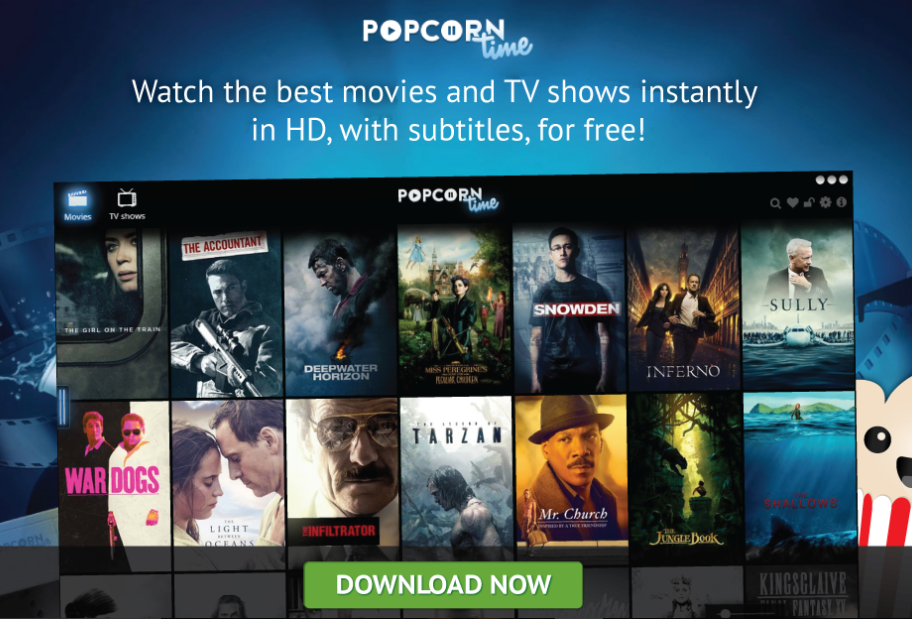Fix Origin Won’t Open- All the gaming enthusiasts out there must have heard of the online gaming platform Origin, and it allows the players to play several online games like Battlefield and FIFA, among others. Origin also has a digital distribution platform that goes by the name of Origin store, so you can now use your bank card to make the payment and purchase games for your PC and mobile devices. Origin also offers a social networking approach by including profile management and the feature of chatting with friends. EA has also added cloud saving, which is an essential feature for gamers.
Contents
Origin won’t open or doesn’t respond after launch?

There have been many Origin users that have reported of many bugs in Origin, one of them being that Origin won’t open. The users have reported that when they run the client to play any game, either it doesn’t respond, or it won’t launch at all. It does run in the background, but they are not able to use Origin.
What might be the reason for this behavior?
There can be many reasons why Origin won’t open and behaves like this. It may be due to a cache fault in Origin or due to some bugs in the update. Before trying to fix this issue, let’s talk about the possible reasons:
- Updater issues with Origin: There may be an update going on in the background while the client was still running. This causes Origin not to respond and launch when you want it to.
- Corrupt cache files: Sometimes, the cache files get corrupted or affected, and this may directly relate to your Origin client not starting up or not responding.
- Temporary files are distorted: As time passes by, the Origin client creates temporary files for its smooth functioning, and it so may happen that these temporary files get corrupted, and thus Origin won’t open or won’t respond.
- Core Origin files cause the problem: It may so happen that the core files that make your Origin client run in the first place get corrupted or misbehave, and then the only way to solve this is to reinstall the entire client.
Solutions to Fix Origin won’t load
-
1# Giving time for the Origin Client to update
You need to check whether the Origin client is updating in the background or otherwise if you run it while it is being updated will cause an error, and Origin won’t open. You can do this method in the following way:
- Open the task manager(by clicking the right mouse key on the taskbar and click task manager).
- Look for the Origin client in the task manager.
- Once Origin client is found, you need to check whether it is using all of your internet bandwidth in the column named network. If it is taking all the bandwidth, then the client is being updated, and after the update, it would run smoothly, and if not, then go to the next method.
-
2# Delete the Origin’s temporary files that it creates
You must have noticed the AppData folder while using Origin. This is the folder where all the generated temporary data are stored by Origin, and these files can get corrupted and cause issues with the client. When you delete these files, Origin client creates new temporary files, and this might solve the problem you are facing. You can apply this method in the following way:
- These files are hidden, so first we have to unhide them. On your task-bar, select the Show hidden files and folders
- Under Advanced setting, you need to select the show hidden files, folders, and drivers options and then select OK.
- Now press Windows + R keys on your keyboard and write “%AppData%” in the space provided and press Enter.
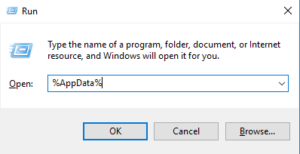
- The AppData folder opens up now; you have to delete the Origin folders located in the Local and Roaming folder.
-
3# Deleting the cache files
Cache files are created to speed up the loading time, and Origin does the same with its cache files as well. But there might be times when these files get corrupted and cause issues to the client. Deleting these files can create a solution to this issue. You can apply the following ways for this:
- First, you need to close Origin from the task manager.
- Press Windows + R key and then type “%ProgramData%” in the space and press Enter.
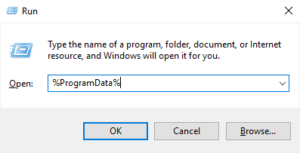
- In the folder that opens, open the Origin folder.
- In the given folder, delete all the files except the LocalContent
- The error must have gone by now.
-
4# Reinstalling the entire client
If you have applied all the above techniques and still your issue is not resolved, then the only other way could be to reinstall the Origin client entirely. Remember, this won’t delete your games but only install the Origin client again. You can do this by the following method:
- Go to the control panel of your PC.
- Choose the Uninstall a program option and then choose Origin client and then click on uninstall.
- Now go and download the latest version of the client for your system from Origin official website.
- Run the newly downloaded client, and hopefully, your issue must have been resolved.
Final Note
We have covered all the possible ways to fix “origin won’t open”. I hope any of the given methods, will work for you. If you are still unable to fix it, do let me know in the comment section.
published on Feb 13, 2020

![[Solved] Origin won’t open or Respond after launch? [Solved] Origin won’t open or Respond after launch?](https://magicvibes.co/wp-content/uploads/2020/02/origin-wont-open-e1581546525498.jpg)
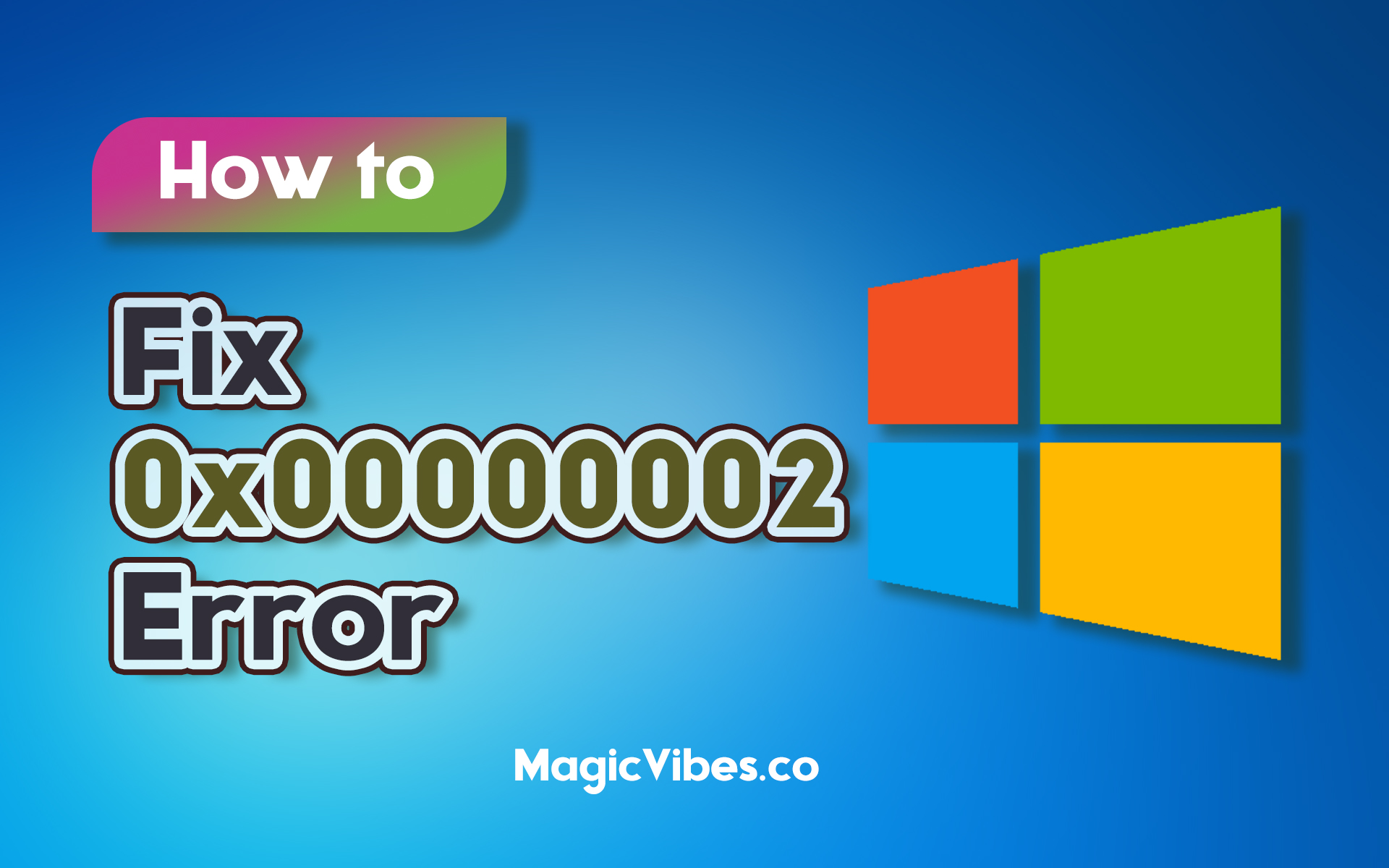
![Ctrl + X Keyboard Shortcut Not Working on Windows 10/11 [Fixed] Ctrl + X Keyboard Shortcut Not Working on Windows 10/11 [Fixed]](https://magicvibes.co/wp-content/uploads/2024/10/gaming-controller-438x246.jpg)
![Windows 11 24H2 Installer Crashing with a Ventoy USB? [Solved] Windows 11 24H2 Installer Crashing with a Ventoy USB? [Solved]](https://magicvibes.co/wp-content/uploads/2024/11/wordpress-post-438x246.jpg)