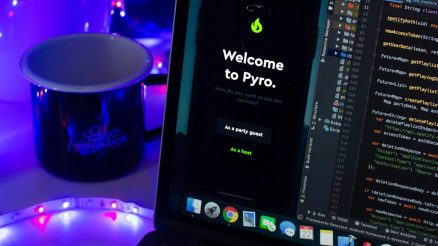Do you want to take your photos to the next level and create stunning graphics you’ll love to share?
Whether you want to create a picture to promote a product or sale, to commemorate a memory, or to make a unique invitation to an upcoming event, you need to know how to combine photos and text. Adding text to photos requires knowing which font and style you want to go with, which is why having the right program or app makes it easier.
Here’s how to add text to photos to create killer graphics.
Contents
Choose the Right App or Software
In order to add text to photos, you need to have the right editing program. These days, you have tons of options to choose from, many of which are super user-friendly.
There are different ways of editing photos with text, depending on the program you use. For instance, in Photoshop, you’ll have to select the Type tool, enter text, and edit it as needed. You can move this text box anywhere on your picture, as well as add multiple text boxes and create different font styles.
Adobe’s online photo editor allows you to take photos and transform them into animated graphics. It’s great for promoting sales or creating graphics for your website. You can also make Instagram-worthy pictures with ease using templates.
Also read: How Many Types Of Closed Captioning Are There?
Use Templates
Templates are pre-created designs that you can edit with your own pictures and text. They’re convenient because the template already has a font style and color that complements the design. You can also change the font style and color if you want.
Using online photo editors allows you to choose pictures from a collection of stock images or upload your own photographs.
When you want to change the text, simply click on the box and enter the text you want. For instance, you can add your favorite travel quote beneath your latest vacation picture.
Make It Readable
When placing text over an image, you need to make sure it’s readable. This can take some trial and error, depending on the picture background. You may need to change the font style, color, or placement.
The text should complement the background yet vary enough that it’s clear and easy to read. Dark backgrounds often do well with a white or light-colored text.
Pick the Right Colors and Font
Sometimes the hardest part of adding text to photos is making the text look good. So how do the pros do it?
It starts with choosing the right font. You want one that’s easy to read, which means choosing a font our eyes are used to seeing, like Arial or Helvetica. Headings should be bold and eye-catching but not too distracting. Avoid heavily stylized fonts that are hard to read.
Next, you’ll want to create a color palette using two or three colors max. There are several different ways of choosing colors; you could go with complementary, analogous, triadic, or monochromatic colors.
Complementary and triadic colors are great for contrast and dynamic pictures. Analogous colors add a little variety, but since they’re next to each other on the color wheel, they work well together.
Adding Text to Photos Made Easy
If you follow these tips and choose the right app or software, adding text to photos should be a breeze. Most editing programs are designed to be simple and user-friendly, especially if you use templates.
For additional photo editing tips and more, check out some of our other posts on ilfotoalbum.com.