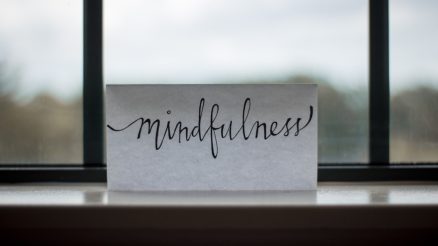There may come a time when you feel the need to take a break from social media. Whether it’s for privacy concerns, productivity improvement, a digital detox, or simply a shift in your lifestyle, deactivating your Facebook account is a practical step. While Facebook doesn’t make the option difficult to locate, it does help to have a clear guide to ensure you’re following the correct steps.
Before going through the deactivation process, it’s important to understand what deactivating your Facebook account means, and how it’s different from deleting the account entirely.
What Happens When You Deactivate Your Facebook Account?
Deactivation is meant to be a temporary action. When you deactivate your account:
- Your profile is hidden from other users.
- People won’t be able to search for you or visit your timeline.
- Your messages and comments may still be visible in groups and conversations.
- You can still use Messenger unless you choose to disable that, too.
- You can reactivate your account at any time by simply logging back in.
On the other hand, if you choose to delete your Facebook account, it’s a permanent step, and your data—messages, posts, photos—will be deleted with no option to recover them after a certain period. For many users, deactivation is the middle ground between staying on and cutting ties completely.
How to Deactivate Your Facebook Account
Here’s a simple, step-by-step guide to help you deactivate your Facebook account:
- Log in to your Facebook account.
- Click on the downward arrow icon on the upper right corner of your screen (on desktop) or the three-line menu (on mobile).
- Navigate to Settings & Privacy, then click on Settings.
- In the left sidebar, choose Account Center (if available), then go to Personal Details and select Account Ownership and Control.
- Select Deactivation or Deletion.
- Choose the account you wish to manage (if multiple).
- Select Deactivate Account and click on Continue.
- Facebook may ask you to enter your password and select a reason for deactivating. Follow the prompts and confirm.
Once completed, your Facebook profile will be invisible to other users, although Facebook retains your data should you choose to return later.
[ai-img]facebook settings menu, profile privacy, computer screen[/ai-img]
What About Messenger?
Deactivating Facebook does not automatically deactivate Facebook Messenger. If you want to disconnect completely, follow these steps:
- Open the Messenger app.
- Tap your profile picture in the top left corner.
- Scroll down and select Legal & Policies.
- Tap Deactivate Messenger.
- Enter your password and confirm.
If you skip this step, your friends can still message you via Messenger even though your main profile is inactive. It’s a good thing to keep in mind if you’re aiming for a complete break.
Important Considerations Before Deactivation
- Backup your data: If you want a copy of your photos, posts, or messages, download your Facebook data before deactivating. Go to Settings & Privacy > Settings > Your Facebook Information > Download Your Information.
- Access to other services: Many apps and websites allow login via Facebook credentials. Deactivating your Facebook account could affect access to these services.
- Business Pages: If you’re the sole admin of a Facebook Page, deactivating your account may result in the loss of control over that page. Assign another admin before proceeding.
[ai-img]social media detox, person unplugging, mental health break[/ai-img]
Will People Know You’ve Deactivated?
No public alert or automatic message is sent out when you deactivate your account. However, if someone tries to search for your name, your profile simply won’t appear. In conversations where you’ve previously participated, your name may display as just “Facebook User” without a profile link.
How to Reactivate Your Account
If you decide to return to Facebook after some time, reactivating your account is incredibly simple:
- Go to Facebook and log in using your email/phone number and password.
- Once logged in, your profile will be restored.
It’s worth noting that if you’ve also deactivated Messenger, you’ll need to reactivate that separately by logging into the Messenger app.
Final Thoughts
Whether you’re stepping back for mental wellness, focusing on offline relationships, or just reevaluating your digital life, deactivating your Facebook account gives you a way to regain control—without any permanent consequences. And when you’re ready to return, Facebook will be right where you left it.
So, take your time. Disconnecting, even temporarily, can sometimes be the healthiest connection you make.