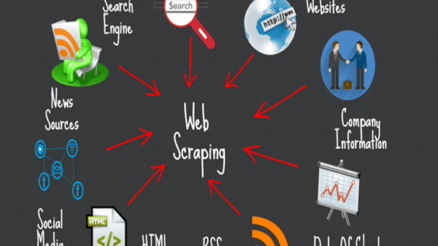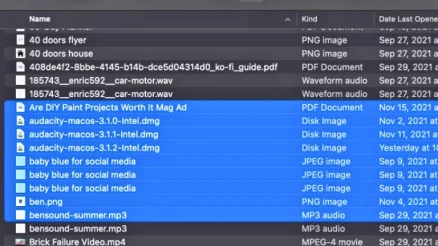It’s never been easier to turn your app idea into a functioning product—without writing a single line of code. Thanks to modern no-code platforms, you can build and launch an app in under an hour. Whether you’re an entrepreneur testing a concept, a professional solving a specific workflow issue, or just a curious creator, no-code tools empower you to bring your vision to life quickly and with minimal resources.
In this guide, we’ll walk you through the step-by-step process of building a no-code app in less than 60 minutes. You’ll learn how to choose a platform, define your app’s functionality, and publish your first version—fast.
Step 1: Define Your App’s Purpose (5 minutes)
Before you jump in, spend a few minutes clearly answering these questions:
- What problem is my app solving?
- Who is my target user?
- What is the core functionality I absolutely need?
Keep it simple. For a first version, it’s better to focus on one or two key features. Additional functionality can always come later.
Step 2: Choose the Right No-Code Platform (10 minutes)
There are many no-code platforms, each catering to different needs and technical levels. Here are a few popular choices:
- Bubble – Great for complex apps with workflows and logic.
- Adalo – Perfect for mobile apps with a visual builder.
- Glide – Ideal for apps built from Google Sheets.
Choose the platform that aligns best with your app’s needs and your comfort level. For this walkthrough, we’ll assume you’re using Adalo to build a mobile app.
Step 3: Set Up Your Project (10 minutes)
Once you’ve signed up for Adalo, start by creating a new project:
- Select a blank app or use a template.
- Name your app.
- Choose the device type (mobile or web).
This launches you into the visual builder where you can create screens and add components like buttons, forms, and menus using simple drag-and-drop tools.
[ai-img]no code app builder, user interface, visual components[/ai-img]
Step 4: Design the User Interface (15 minutes)
This is where the fun begins! Start designing your app’s interface using Adalo’s intuitive builder:
- Home Screen: Use a list component to display data (like tasks, notes, or users).
- Detail Screen: Add buttons to view or edit items.
- Add Screen: Use a form component to collect input from users.
Make sure each screen flows logically. Use the “link” action to navigate between screens when a button or list item is tapped.
Step 5: Add a Simple Database (10 minutes)
Adalo lets you build a backend database directly inside the platform. Create a collection relevant to your app, like “Tasks,” “Products,” or “Events.” For each collection, define custom properties:
- Text – for names, descriptions, etc.
- Boolean – for toggles like completed or active.
- Date/Time – to schedule tasks or events.
Once your database is set up, connect your screens and components to display and manipulate this data dynamically.
[ai-img]app database, simple schema, data fields[/ai-img]
Step 6: Test Your App (5 minutes)
Use Adalo’s built-in previewer to test your app interactively. Go through each screen and look for:
- Broken links or navigation issues
- Missing or misaligned data
- Design tweaks for buttons, labels, or images
This is also a good time to test any forms or actions you’ve added. Make sure data is being added or updated correctly in your database.
Step 7: Publish Your No-Code App (5 minutes)
Once everything looks good, it’s time to publish. With Adalo, you can share your app as a web link or publish it to iOS and Android (requires some extra setup).
To share your app link for immediate use:
- Click Share in the top-right corner.
- Copy your public app link.
- Send it to test users or showcase your app to stakeholders!
Final Thoughts
Building apps used to require in-depth programming knowledge and months of development. Now, with modern no-code tools like Adalo, Glide, and Bubble, you can go from idea to prototype in just an hour. Whether you’re solving a business need or launching your startup MVP, these platforms put the power in your hands. Now go build something amazing—the clock is ticking!


![[Updated 2021] List of Crazy Craft Mods [Updated 2021] List of Crazy Craft Mods](https://magicvibes.co/wp-content/uploads/2020/05/Crazy-Craft-Mods-list-compressor.jpg)