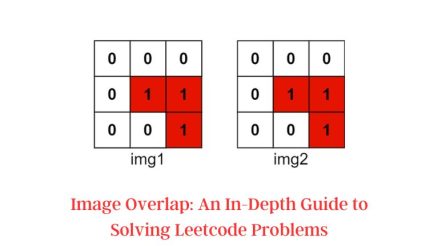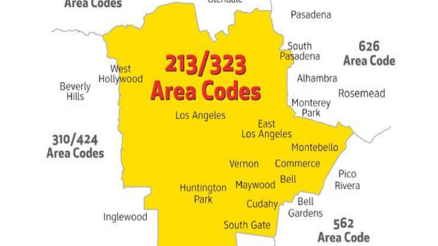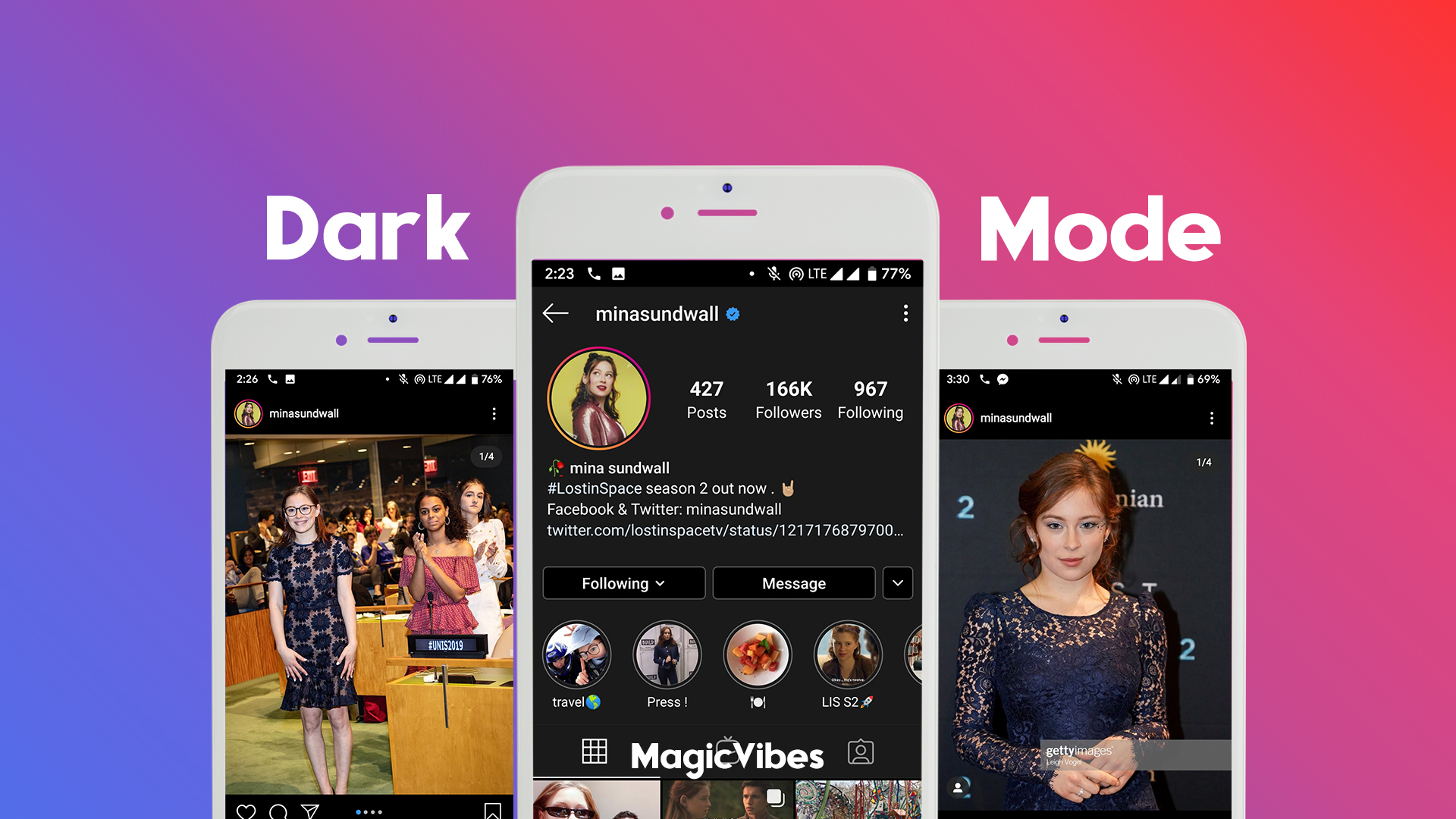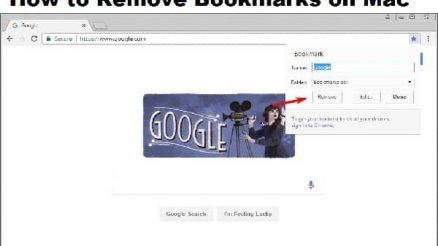In the shadowy depths of ancient tombs and treacherous ruins, Lara Croft has captured the hearts of gamers for decades. However, as we embark on our adventurous quests in Tomb Raider 4, a new kind of villain emerges: technical glitches that threaten to disrupt the immersive experience. If you’ve found yourself grappling with Antimicro not functioning properly—rendering your game controller useless—you’re not alone. This common yet frustrating issue can turn even the most seasoned explorer into a helpless wanderer within these pixelated landscapes.
Fear not, intrepid adventurer! In this article, we will unravel the mysteries behind Antimicro’s hiccups and guide you step-by-step through effective solutions to reclaim your gaming prowess. From troubleshooting settings to optimizing configurations, we’ll ensure that your journey through Egypt’s sun-soaked sands and mythical realms is as seamless as possible. Get ready to dive back into action with Lara Croft by your side—let’s conquer those technical woes together!
Common Issues with Antimicro Software
Antimicro software, while a powerful tool for mapping game controls to various input devices, often presents users with common usability challenges. One frequent issue revolves around misconfiguration during your initial setup, which can lead to unresponsive or incorrectly mapped buttons. Many users overlook the importance of ensuring that their device is recognized by Antimicro before diving into complex configurations, resulting in frustration and wasted time. Adjusting settings without verifying the connection can create a domino effect of problems, leaving gamers stuck mid-game.
Another noteworthy concern is compatibility with different operating systems and game versions. Updates to either the software or your game can introduce discrepancies that manifest as lagging inputs or failure to execute commands altogether. It’s essential to check for compatibility patches or community fixes that many developers or fellow gamers share online alongside troubleshooting steps. Additionally, be mindful of the need for administrative permissions; sometimes, these programs require elevated privileges to function correctly alongside other applications running on your system—a simple oversight that could hinder gameplay without warning.
Lastly, a lack of clear documentation can compound these issues further. The varying depth of information available about specific features might confuse novices attempting to optimize their Antimicro experience with games like Tomb Raider 4. Community forums are invaluable in this regard; they often highlight nuanced tips from seasoned users who have encountered identical hurdles. Engaging actively in such discussions not only helps resolve immediate concerns but fosters a deeper understanding of the software’s full potential—transforming hiccups into enriched gaming experiences rather than setbacks.

Compatibility Problems with Tomb Raider 4
When venturing back into the pixelated realms of Tomb Raider 4, players often stumble upon compatibility issues that can disrupt their nostalgic journey. One common problem arises from the game’s outdated engine, which struggles to interact with modern operating systems. This discord can manifest in various ways—glitches during gameplay, crashes upon startup, or the frustrating inability to remap controls effectively. It’s a reminder of how far technology has come since Lara Croft’s early adventures and illustrates the challenge of preserving classic titles in an ever-evolving digital landscape.
Moreover, gamers using Antimicro for custom controller mapping may find themselves facing additional hurdles when trying to bind actions seamlessly within Tomb Raider 4. The nuances of legacy software sometimes require workarounds that can feel more like treasure hunts than smooth gameplay experiences. Issues like input lag or unresponsive commands become an unintended antagonist in what should be a celebratory return to this beloved franchise. By delving into community forums and exploring patches developed by dedicated fans, players can uncover hidden solutions that breathe new life into their gaming sessions while reconnecting with moments long cherished in their childhoods.
Checking for Proper Configuration Settings
When troubleshooting potential issues with Antimicro in Tomb Raider 4, a crucial step is to verify that your configuration settings are accurately set. Every game has its unique requirements, and ensuring that input configurations align with those needs can make all the difference. Start by reviewing the key bindings; you may find that certain controls have been inadvertently mapped to incorrect commands or buttons. This simple oversight can lead to frustrating gameplay experiences where actions don’t trigger as intended.
Another aspect often overlooked is compatibility between Antimicro and your specific version of Windows or other peripherals. Different operating system updates can alter how software interacts with hardware inputs. Diving into both the Antimicro settings and any related driver installations could uncover hidden conflicts or outdated links that cause malfunctioning controls. By meticulously scrutinizing these configurations, you not only restore functionality but also enrich your overall gaming experience—transforming potential setbacks into moments of triumph as Lara Croft navigates her perilous adventures once more!

Updating Antimicro to Latest Version
Updating Antimicro to its latest version is not merely a solution but a proactive approach to enhancing your gaming experience, especially when facing compatibility issues with classic titles like Tomb Raider 4. The development team continually fine-tunes and expands the software’s capabilities, addressing bugs that may impede functionality. By regularly updating, you gain access to expanded support for controllers and improved mapping features, which can significantly improve how smoothly controls respond during gameplay.
Moreover, a fresh update often brings enhanced stability and performance tweaks that optimize how Antimicro interacts with various systems. Users have reported improved responsiveness in translation from input commands to in-game actions after upgrading. This slight adjustment could be pivotal for precisely timed jumps or strategic maneuvers within challenging levels of Tomb Raider 4 where every fraction of a second counts. Embracing the latest iteration of Antimicro not only fixes potential hindrances but also enriches the nostalgic experience by providing seamless connectivity with modern hardware setups—a merging of the old and new worlds for an exhilarating adventure!
Reinstalling Antimicro Software Step-by-Step
Reinstalling Antimicro can breathe new life into your gaming experience, especially when tackling compatibility issues with Tomb Raider 4. Begin by removing the existing installation: navigate to your Control Panel and uninstall the program thoroughly. This step ensures that any corrupt files or settings hindering its performance are eradicated, giving you a clean slate.
Once the old software is purged, head over to the Antimicro GitHub page for the latest version. Downloading updates not only includes crucial bug fixes but may also offer enhanced features that improve compatibility with modern operating systems. As you install the new version, pay careful attention to any prompts—adjust settings as needed to optimize performance during gameplay. After completing installation, don’t forget to configure your controls again; this personalized touch can elevate your gaming session and makes every leap and bound in Tomb Raider more responsive than ever.

Using Alternative Mapping Solutions If Needed
If you’re encountering issues with Antimicro while trying to play Tomb Raider 4, exploring alternative mapping solutions can breathe new life into your gaming experience. Programs like JoyToKey and Xpadder provide robust alternatives that allow for comprehensive customization of controller configurations. These tools not only facilitate keyboard-mapping but also unlock advanced functionalities such as profile switching and macro creation, giving you an edge in streamlining commands during gameplay.
Venturing beyond the conventional software options, consider leveraging community-created mappings or user settings shared across forums dedicated to retro gaming. Often, seasoned players share their tried-and-tested configurations that can save you time and enhance your immersion in Tomb Raider’s iconic environments. Additionally, taking a little time to experiment with these alternative programs may open up features you’re unfamiliar with—like the ability to map multiple profiles which cater specifically to different challenges within the game. In doing so, you’ll be better equipped to tackle those tricky puzzles and fierce enemies Lara encounters on her adventures.
Conclusion: Troubleshooting Tips Recap and Final Thoughts
When troubleshooting issues with Antimicro while playing Tomb Raider 4, a systematic approach can save gamers from unnecessary frustration. Start with the basics: ensure your controller is correctly configured and recognized by your system. Updating drivers and checking for software conflicts can also eliminate hidden obstacles that may hinder performance. Don’t overlook the importance of running both Antimicro and Tomb Raider as an administrator; this simple step often resolves permissions-related issues.
If problems persist, experiment with alternative configurations or settings in Antimicro to find what works best for you. Sometimes, customizing key bindings or re-mapping controls can lead to smoother gameplay experiences. Engaging actively in gaming forums or communities dedicated to these tools can reveal additional insights or updates that might not be widely known—shared struggles often bring ingenious solutions to light. Remember, each player’s setup is unique; find what resonates with you, and don’t hesitate to tweak until everything clicks into place!