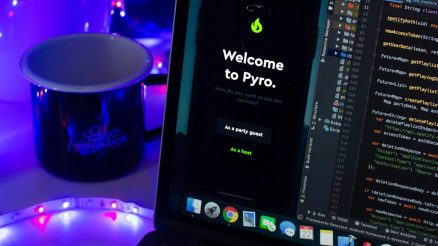Sending an email is easy. But making sure it’s safe and secure? That takes a little extra effort. If you use Outlook, you’re in luck! With just a few steps, you can ensure your emails are protected from prying eyes.
Why Secure Your Emails?
Imagine sending a secret letter through the mail, but instead of an envelope, you use a clear plastic bag. That’s what an unprotected email is like. Hackers, scammers, and even nosy coworkers can snoop on it.
By securing your email, you:
- Protect sensitive information
- Prevent phishing attacks
- Ensure only the right person reads your message
Step 1: Use a Strong Password
Your first line of defense is your password. A weak password is like leaving your front door open. Make sure your Outlook account has a strong one.
Tips for a strong password:
- Use at least 12 characters
- Mix upper- and lowercase letters
- Include numbers and special characters
Use a password manager to keep track of your passwords safely.
Step 2: Encrypt Your Email
Email encryption keeps your message private. Even if someone intercepts it, they won’t be able to read it.
To encrypt an email in Outlook:
- Open a new email and type your message.
- Go to the Options tab.
- Click “Encrypt“.
- Choose “Encrypt-Only” or “Do Not Forward“.
Now, only the intended recipient can open your message!
[ai-img]email, security, lock[/ai-img]
Step 3: Use Two-Factor Authentication (2FA)
2FA adds an extra layer of security. Even if someone steals your password, they can’t access your account without a second verification step.
To enable 2FA in Outlook:
- Go to your Microsoft account security settings.
- Find “Two-step verification“.
- Follow the instructions to activate it.
You’ll now receive a verification code on your phone whenever you log in.
Step 4: Watch Out for Phishing Emails
Phishing emails try to trick you into giving away sensitive information. They often look like real messages from trusted sources.
Watch for these warning signs:
- Urgent messages asking for personal details
- Unexpected attachments or links
- Emails with poor grammar or spelling mistakes
If something seems suspicious, don’t click on links or download attachments!
[ai-img]email, phishing, warning[/ai-img]
Step 5: Use a Trusted Network
Avoid sending sensitive emails over public Wi-Fi. Hackers can easily intercept data on unsecured networks. If you must use public Wi-Fi, use a VPN for extra protection.
Final Thoughts
Email security is important. With just a few simple steps, you can protect your information and keep your Outlook emails safe. Use strong passwords, enable encryption, turn on 2FA, and be cautious of suspicious messages.
Now, go ahead and send that email – securely!