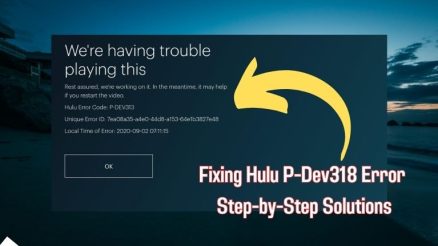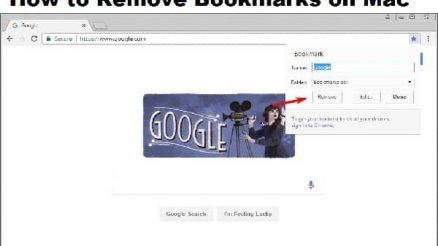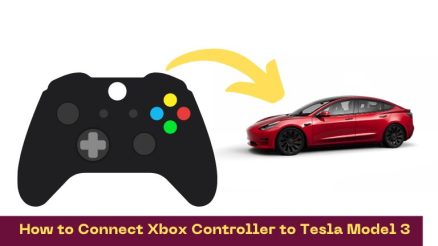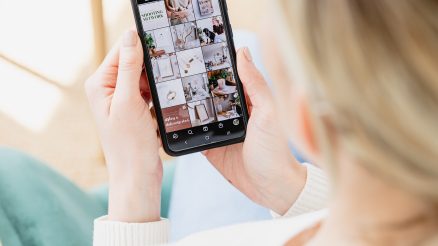WordPress, with its user-friendly interface and extensive functionality, remains a popular choice for website owners and bloggers alike. The Media Library, a key component of WordPress, allows users to organize and manage their multimedia assets efficiently. However, encountering issues with the Media Library can be frustrating. In this article, we’ll explore common problems users may face and provide practical solutions to troubleshoot and optimize your WordPress Media Library.
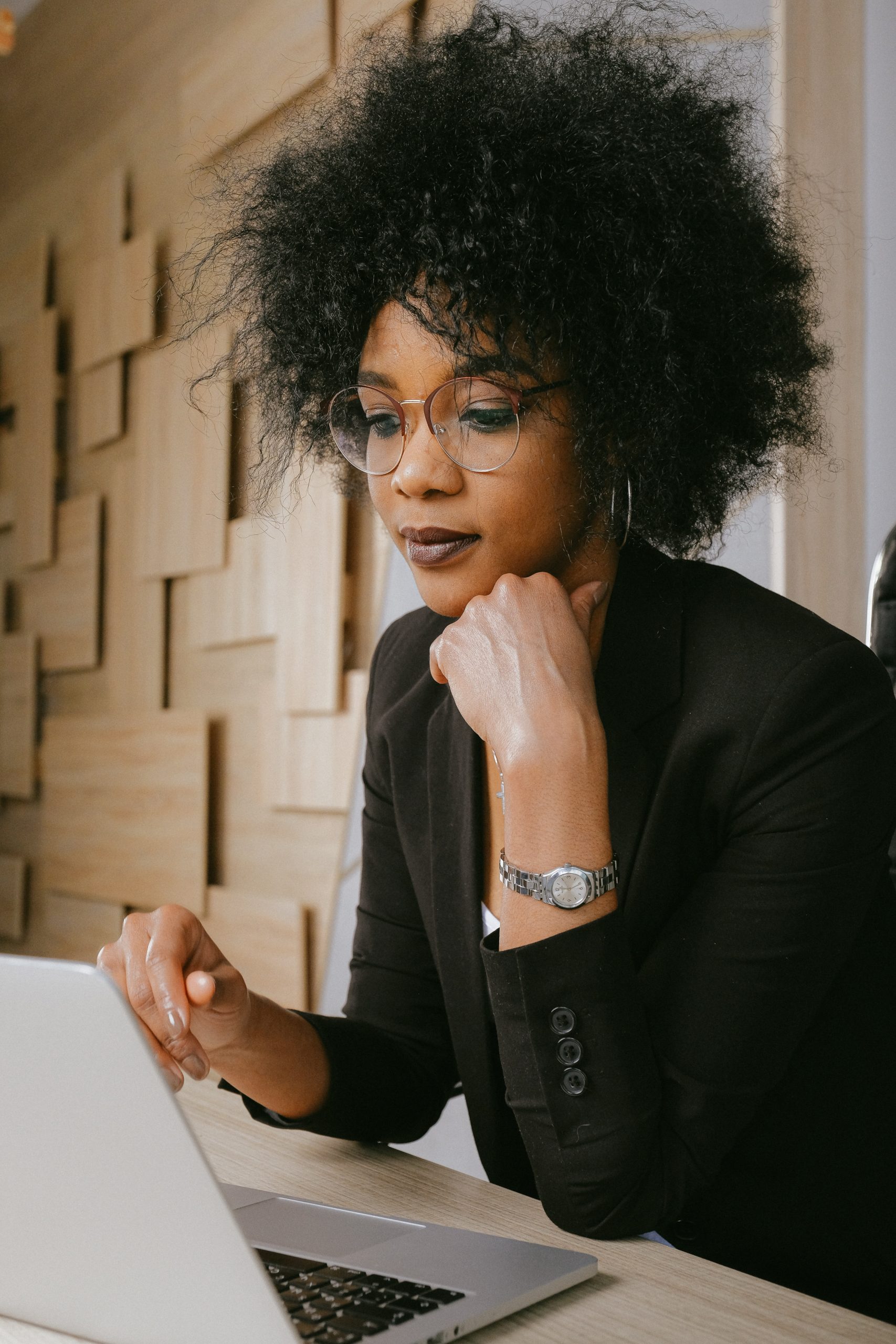
Contents
1. Image Upload Failures: Checking File Formats and Sizes
One of the most common issues users encounter is the failure to upload images to the Media Library. If you’re facing this problem, start by checking the file formats and sizes. WordPress supports various image formats like JPEG, PNG, and GIF. Ensure that your images are in a compatible format.
Additionally, be mindful of the file size limits set by your hosting provider. Large images can lead to upload failures. If your images exceed the size limit, consider compressing them using image optimization tools or plugins before uploading.
2. Broken Image Links: Refreshing Permalinks
Another frustrating issue is encountering broken image links, where images fail to display correctly on your website. This could be due to issues with permalinks. To troubleshoot, go to your WordPress dashboard, navigate to Settings > Permalinks, and click “Save Changes” without making any alterations. This action refreshes the permalinks, often resolving broken image links.
If the problem persists, ensure that your images are uploaded to the correct directory on your server. Improperly configured server settings or file permission issues may also contribute to broken image links.
3. Media Library Not Displaying: Browser Cache and JavaScript Issues
If your Media Library is not displaying correctly, it may be a result of browser cache or JavaScript issues. Start by clearing your browser cache and reloading the Media Library page. Browsers often cache information to improve loading times, but this can sometimes lead to display issues.
If the problem persists, try accessing the Media Library using a different browser to rule out browser-specific issues. Ensure that your browser and WordPress are using the latest versions, as outdated software may encounter compatibility problems.
4. Images Not Cropping Correctly: Adjusting Theme and Plugin Compatibility
WordPress allows users to crop images for custom thumbnail sizes. However, issues may arise when images are not cropping correctly. Incompatibility with your theme or plugins can be a culprit.
Firstly, check if your theme supports the custom thumbnail sizes you’re trying to create. Some themes may not fully support certain dimensions, leading to cropping problems. If the issue persists, deactivate plugins one by one to identify any conflicts. Some plugins may interfere with the image cropping functionality, and deactivating them can help pinpoint the source of the problem.
5. Slow Media Library Loading: Optimizing Database and Images
A slow-loading Media Library can hinder productivity. To address this, optimize your WordPress database regularly. Use plugins like WP-Optimize to clean up unnecessary data, reducing the database size and improving overall performance.
Additionally, consider optimizing your images before uploading them. Large image files contribute to slow loading times. Use image compression tools or plugins to reduce file sizes without compromising quality. This not only enhances the user experience but also reduces the strain on your server.
6. Missing Thumbnails: Regenerating Thumbnails
If you’ve changed your theme or updated image dimensions, you may encounter missing thumbnails in your Media Library. Regenerating thumbnails is a common fix for this issue.
Install and activate a thumbnail regeneration plugin, such as “Regenerate Thumbnails.” Once activated, navigate to Tools > Regenerate Thumbnails in your WordPress dashboard. Click the “Regenerate All Thumbnails” button to recreate missing thumbnails according to the updated dimensions. This process ensures consistency in image displays throughout your website.
Effectively troubleshooting your WordPress Media Library is crucial for maintaining a seamless and visually appealing website. By addressing common issues like image upload failures, broken image links, and slow loading times, you can optimize your Media Library’s performance and enhance your overall WordPress experience.
Remember to stay updated with the latest WordPress version, themes, and plugins to ensure compatibility. Regularly maintaining and optimizing your WordPress installation, including the Media Library, will contribute to a smoother user experience for both you and your website visitors.