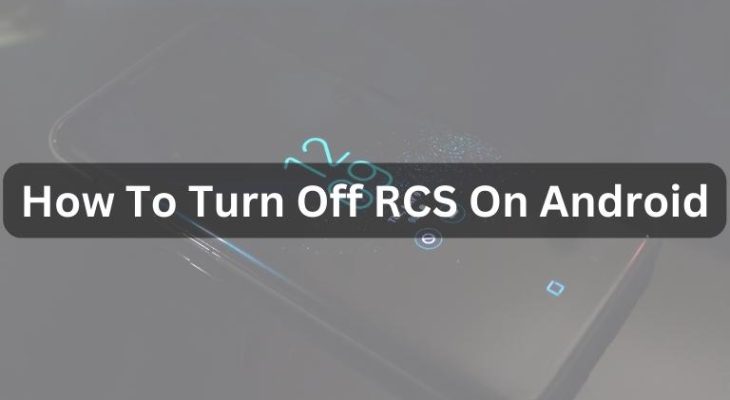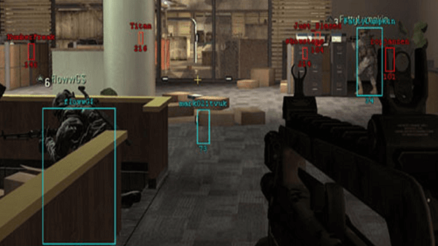Rich Communication Services (RCS) is a messaging protocol that allows for enhanced messaging features like read receipts, group chat, and high-quality multimedia sharing. However, some Android users may want to turn off RCS for various reasons, such as privacy concerns or compatibility issues. In this article, we will discuss how to turn off RCS on Android devices.
Check if Your Device Supports RCS
Before proceeding with the steps to turn off RCS, you need to check whether your Android device supports RCS. To do this, follow these steps:
- Open the Google Messages app on your Android device.
- Tap on the three dots in the top-right corner of the screen.
- Select “Settings” from the dropdown menu.
- Tap on “Chat features.”
- If your device supports RCS, you will see a message that says “Status: Connected to RCS.”
If your device supports RCS, you can proceed with the steps to turn it off. If not, you don’t need to do anything.
Turn Off RCS on the Android
To turn off RCS on your Android device, follow these steps:
- Open the Google Messages app on your Android device.
- Tap on the three dots in the top-right corner of the screen.
- Select “Settings” from the dropdown menu.
- Tap on “Chat features.”
- Tap on the toggle next to “Enable chat features” to turn it off.
- A popup message will appear, asking you to confirm if you want to turn off chat features. Tap on “TURN OFF” to proceed.
- Once you turn off RCS, your messages will revert to standard SMS/MMS messages.
Clear Data and Cache for the Messages App
After turning off RCS, you should clear data and cache for the Messages app to ensure that any RCS-related data is removed from your device. To do this, follow these steps:
- Go to the “Settings” app on your Android device.
- Tap on “Apps & notifications.”
- Find and tap on the “Messages” app.
- Tap on “Storage & cache.”
- Tap on “Clear storage” to clear data and “Clear cache” to clear the cache for the Messages app.
Restart Your Device
After clearing data and cache for the Messages app, restart your Android device to ensure that all changes are properly applied.
Conclusion
In this article, we have discussed how to turn off RCS on Android devices. Following these steps will help you disable RCS and revert to standard SMS/MMS messaging. If you encounter any issues or have any questions, feel free to leave a comment below.