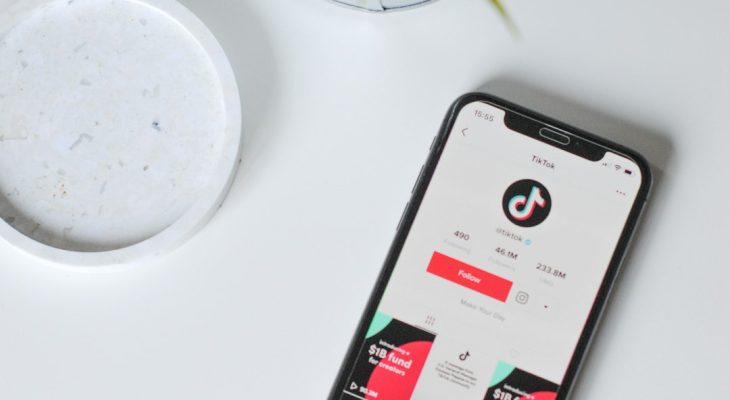“`html
Instagram Stories have become an essential part of sharing daily moments, but many users have reported experiencing frustrating freezes while trying to watch or upload them. If you’re encountering this issue, you’re not alone. Instagram Stories freezing is a common problem, and fortunately, there are several ways to fix it.
Why Do Instagram Stories Freeze?
There are several reasons why Instagram Stories might freeze, including:
- Connectivity Issues: A weak or unstable internet connection can cause Instagram to lag.
- App Bugs and Glitches: If the app is outdated or experiencing temporary bugs, Stories may freeze.
- Device Performance: Overloaded cache or insufficient memory can impact Instagram’s performance.
- Server-Side Problems: Sometimes, Instagram experiences downtime that can cause issues with Stories.
How to Fix Instagram Stories Freezing
If your Instagram Stories keep freezing, try these troubleshooting steps:
1. Check Your Internet Connection
A slow or weak internet connection can result in Stories freezing or failing to load. Make sure you’re connected to a stable Wi-Fi network or switch to mobile data if necessary. Try restarting your router to improve connectivity.
2. Restart the Instagram App
Sometimes, simply closing and reopening the Instagram app can resolve the issue. On most devices, closing the app completely from recent tasks and relaunching it can help.
3. Clear Instagram Cache
If the app has accumulated too much cache data, it can cause performance issues. To clear the Instagram cache:
- On Android: Go to Settings > Apps > Instagram > Storage > Clear Cache.
- On iOS: The only way to clear cache is by uninstalling and reinstalling the app.
4. Update Instagram
Using an outdated version of Instagram can lead to freezing issues. Check for updates on the Google Play Store or Apple App Store and install the latest version of the app.
[ai-img]instagram, smartphone, app, freeze[/ai-img]
5. Restart Your Device
Sometimes, a simple restart can refresh your device’s resources and resolve temporary glitches. Try turning your device off and on again before reopening Instagram.
6. Reinstall Instagram
If the issue persists, uninstalling and reinstalling the app can help remove any corrupted data. After reinstalling, log in again and check if Stories work smoothly.
7. Disable Data Saver Mode
If you have Instagram’s data saver mode enabled, it may cause Stories to freeze while loading. To disable it:
- Go to Settings > Account > Cellular Data Use.
- Turn off Data Saver.
8. Check If Instagram Is Down
At times, Instagram experiences server issues, causing widespread problems. You can check platforms like Downdetector to see if others are reporting problems.
[ai-img]social media, error, technical issue[/ai-img]
Frequently Asked Questions
Why do my Instagram Stories keep freezing?
Instagram Stories may freeze due to poor internet connection, app bugs, insufficient device storage, or ongoing server issues.
What should I do if updating Instagram doesn’t fix the issue?
Try clearing the app cache, restarting your device, or even reinstalling the Instagram app to see if that resolves the problem.
Will clearing my cache delete my Instagram data?
No, clearing the cache only removes temporary data and won’t delete your photos, messages, or login information.
Can Instagram servers cause Stories to freeze?
Yes, if Instagram is experiencing downtime or technical issues, Stories may not load properly. You can check the status online using a website like Downdetector.
Is there a way to prevent Instagram Stories from freezing in the future?
To avoid future freezes, keep your app updated, maintain a stable internet connection, regularly clear cache data, and ensure your device has enough storage available.
“`