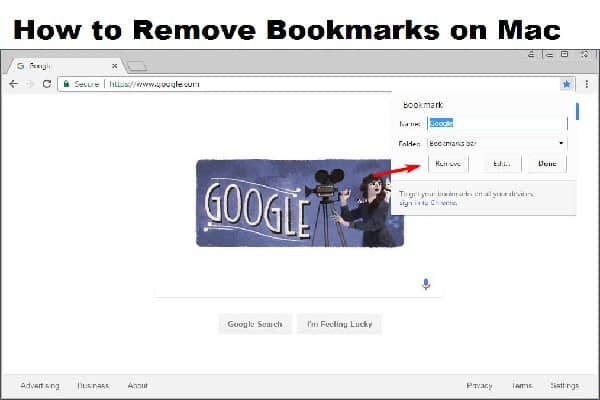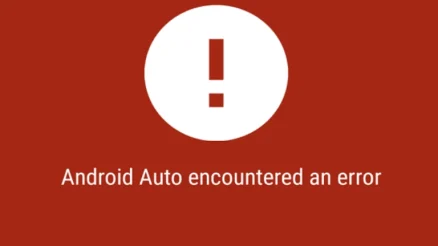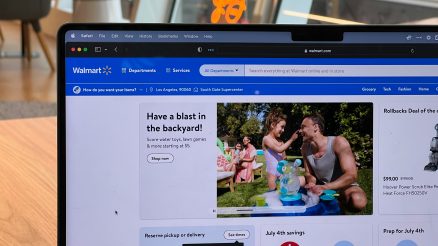How to Remove Bookmarks on Mac ?
Bookmarks are important on Mac because they help you access your favorite websites quickly and easily. However, sometimes you may want to remove bookmarks from your Mac for various reasons. In this blog post, we will discuss the importance of bookmarks on Mac and how to remove bookmarks on Mac in a few easy steps!
What are the benefits of Bookmarks ?
Bookmarks are important on Mac because they allow you to access your favorite websites quickly and easily without having to re-type their addresses every time you want them again! However sometimes people have too many bookmarked sites that aren’t really needed anymore so it might be a good idea for some people who don’t need certain ones anymore just remove those ones instead of keeping them around taking up space in memory or cluttering up their web browsers with unnecessary information about things like sports scores when there already exists an app specifically designed for keeping track of those.
Another thing people might want to do is clear their Safari browsing history if they feel like it’s taking up too much storage on their device, but be careful because bookmarks are usually included in the “History” selection when you go to clear your data.
Also Read : How to delete you Poshmark Account
Reasons behind removing Bookmarks on Mac
When you bookmark a web page on your Mac, the bookmark is added to the Bookmarks Bar. The problem with this is that the Bookmarks Bar takes up space on the toolbar and can quickly fill up. If you have a lot of bookmarks, then it can be difficult to find the one you want.
Another issue with the Bookmarks Bar is that it’s not very discoverable. Most people don’t know that the Bookmarks Bar even exists, and they certainly don’t know how to use it.
Most of the times user may not access the websites which they have Bookmarked. It will be annoying if you find something unnecessary on your computer.
The solution to these problems is to remove the Bookmarks Bar from the toolbar. This will free up space on the toolbar and make the bookmarks more discoverable.
Step by Step Instructions to remove Bookmarks
To remove bookmarks on Mac, first open Safari and click on the Bookmarks icon in the toolbar. Then, select the bookmark that you want to delete and press the Delete key on your keyboard. Alternatively, you can right-click (or Control-click) on the bookmark and select Delete from the menu.
If you want to delete all of your bookmarks at once, select Edit > Clear History… from Safari’s menu bar. Then, check the box next to Remove All Website Data and click Clear History. This will delete all of your Safari browsing history as well as your bookmarks.
If you want to save any of your bookmarks before deleting them, you can export them to a HTML file by selecting File > Export Bookmarks… from Safari’s menu bar. Then, click Save to save the HTML file containing all of your bookmarks and import them into another browser if necessary.
Hope you got the information you are looking for, please continue visiting our website for more technical queries and possible solutions. Thank You..