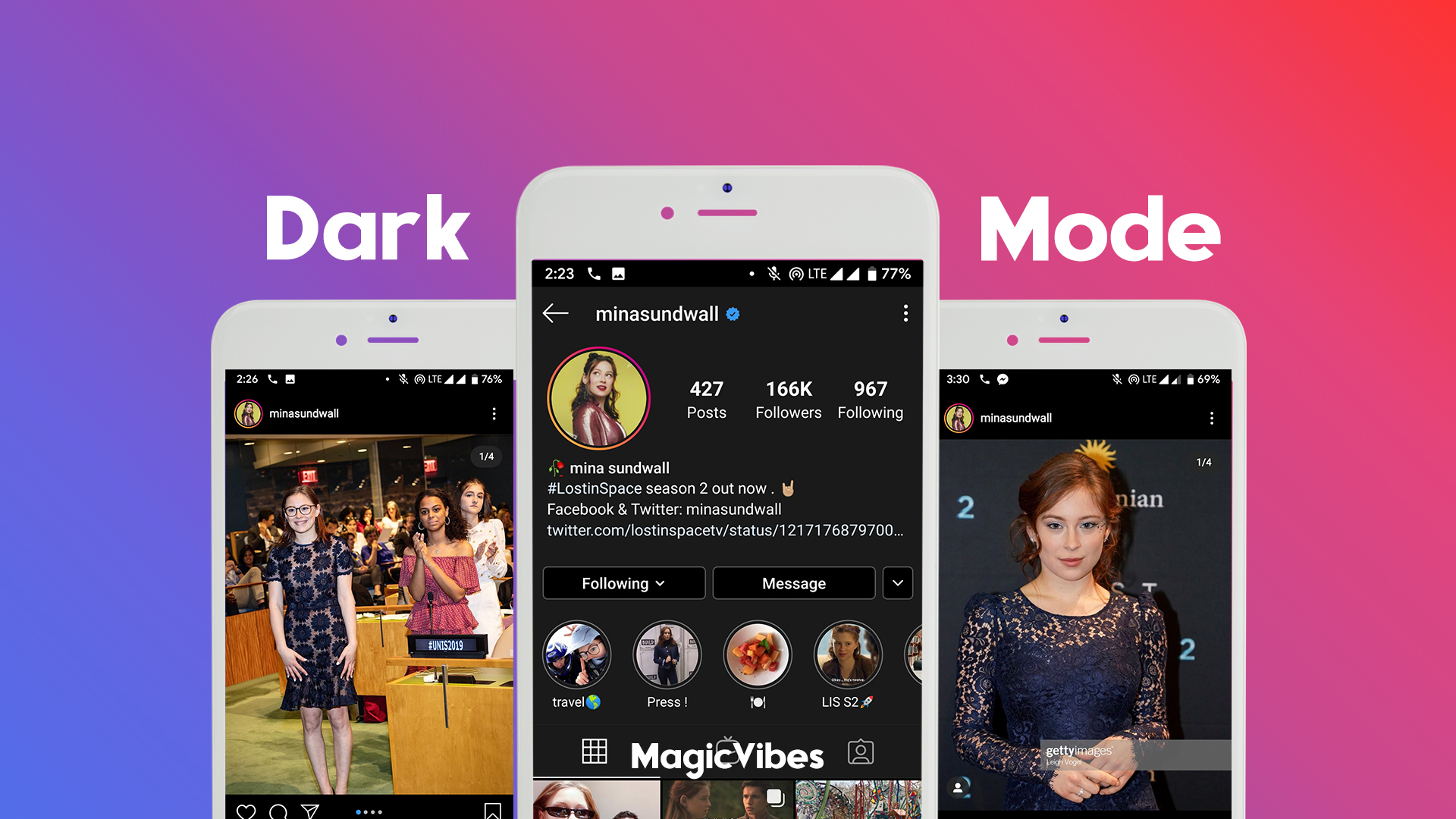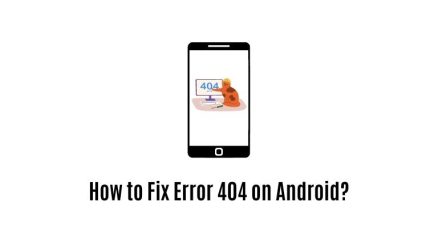Dark Mode on Instagram is one of the most awaited and requested features that has finally been launched in a recent update. The all-white colored interface of Instagram isn’t really everyone’s cup of tea, especially during night times. The newly released dark mode helps in saving the battery life of your device and also reduces the strain on your eyes.
In case if you don’t know what’s “Instagram dark mode“, it’s a feature that changes the white background of the app to black. It might seem like a simple feature, however, there are actually quite a lot of people out there who would like to experience a dark experience in their apps,
Well, coming to the topic, the main purpose of this article is to provide an easy to understand on how to enable the Instagram dark mode on Android devices. As per Google research, the dark color makes it easier to read the text, but the main point is that it looks cool and appealing to the eyes. So, if you’re looking to enable the dark mode and do not know the process, then you are in the right place.
Also, check out: Best File Sharing Apps for Android
How To Enable Dark Mode on Instagram
If you haven’t released yet, enabling the dark mode on Instagram isn’t as simple as hitting a switch. Also, the dark mode feature isn’t actually available for all the users at the moment. There are certain prerequisites that you need to make sure of, in order to have the dark mode feature on your device. Go ahead and follow the below-mentioned instructions to know the process for enabling dark mode on Instagram.
First of all, make sure that your Android device is running on Android 10 and, of course, have the latest version of Instagram installed on your device from Google Play Store. If these two things are present on your device, then you’re good to follow the rest of the steps.
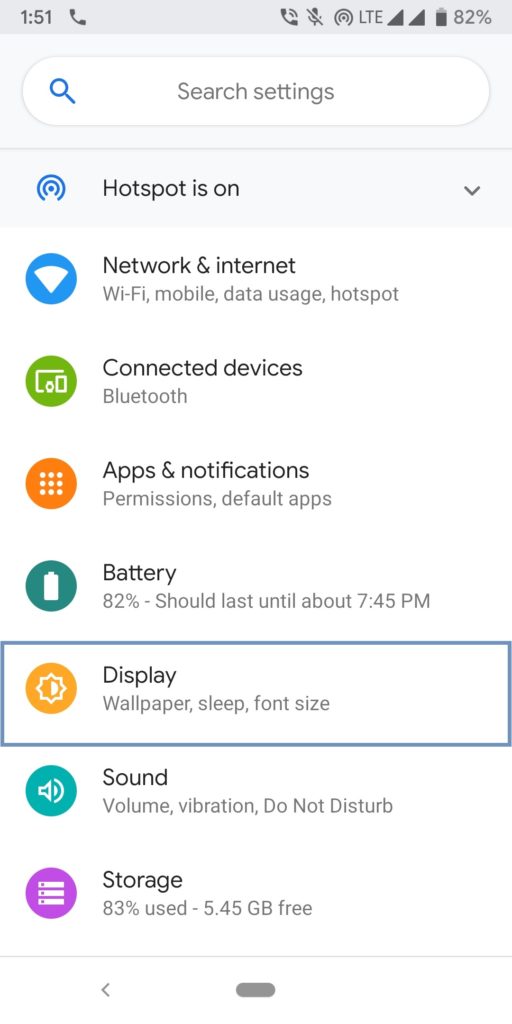
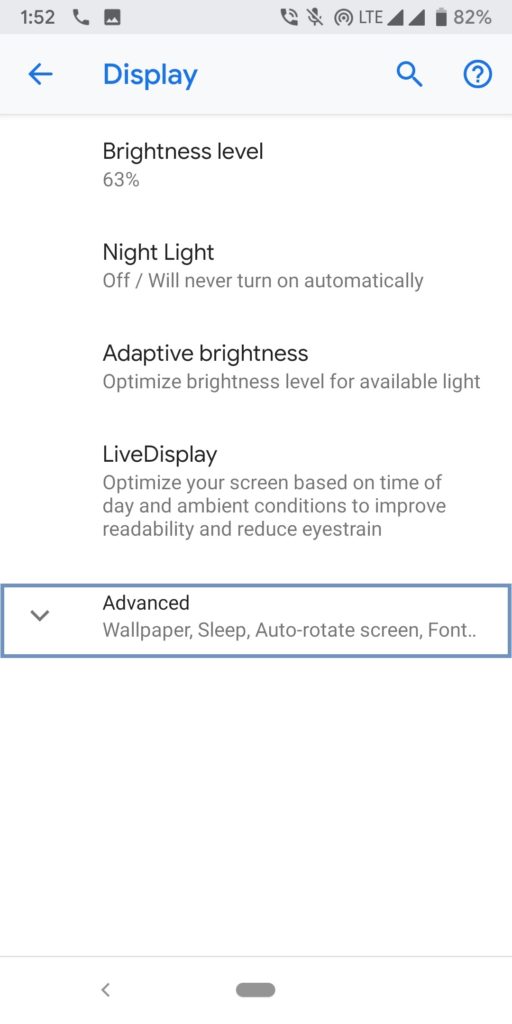
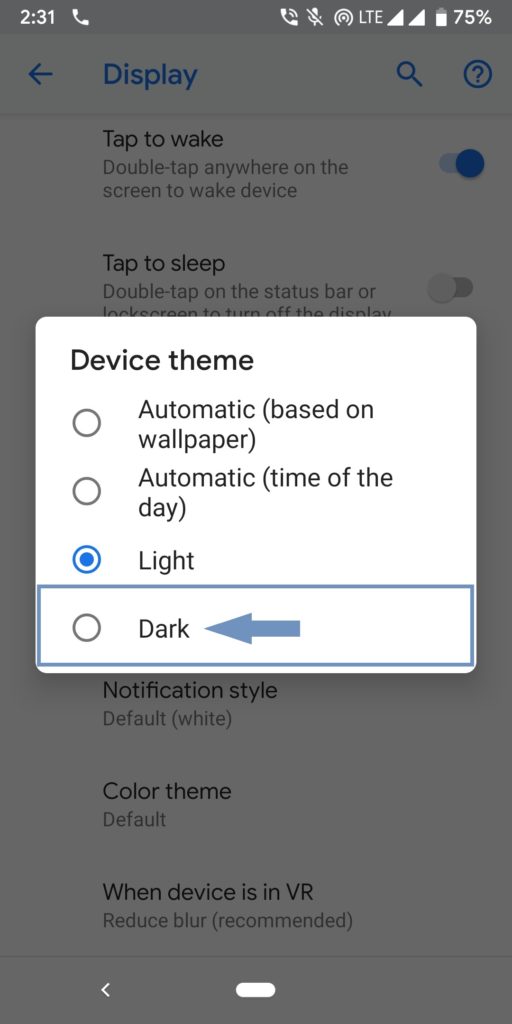
- Navigate to the Settings App of your Android device to begin the process.
- Open up the “Display and Brightness” option in the settings to proceed further.
- Tap on the “Advanced” option on the next screen, the Device theme option will be located under it.
- In the Device theme, you just have to select the “Dark” option and save the settings.
- You may now close the settings and open Instagram to experience the dark mode. That’s all!
This will not enable Dark Mode on Instagram only but also do for many other apps as well such as play Store.

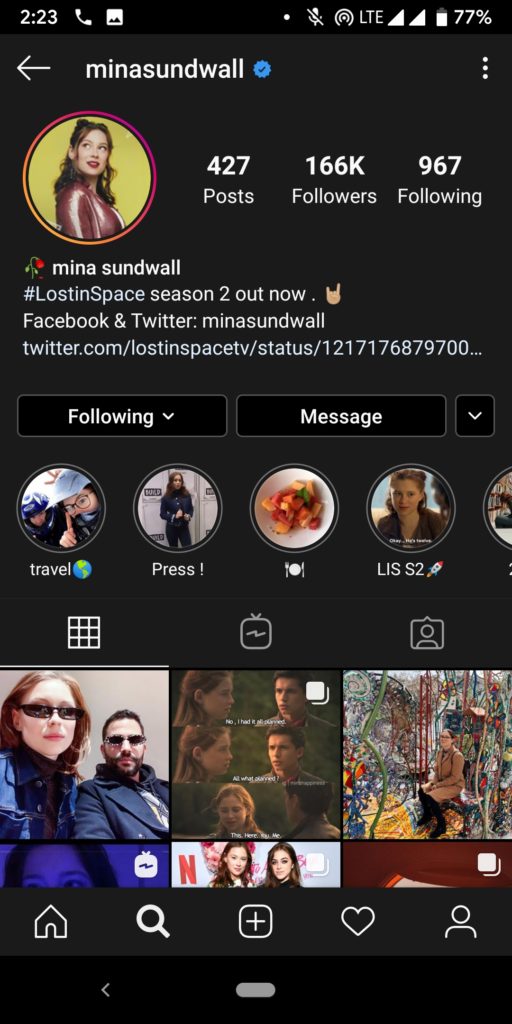
To turn off the Instagram dark mode, you just have to follow the same steps as mentioned above and select the default theme menu.
Also, keep in mind that by enabling the Instagram Dark Mode feature in your device’s settings app, you will get to see the dark theme activated not only on Instagram but in other apps as well that are installed on your device.
Final Words
As stated earlier in the article, the dark mode is yet to be released for all the users of Instagram. At the moment, only devices that are running on Android version 10 can activate dark mode on Instagram by going into the device settings. Hopefully, the steps mentioned in the article are easy to understand are simple to follow. However, if you have any further doubts or need any further help, then feel free to drop it in the comment section.