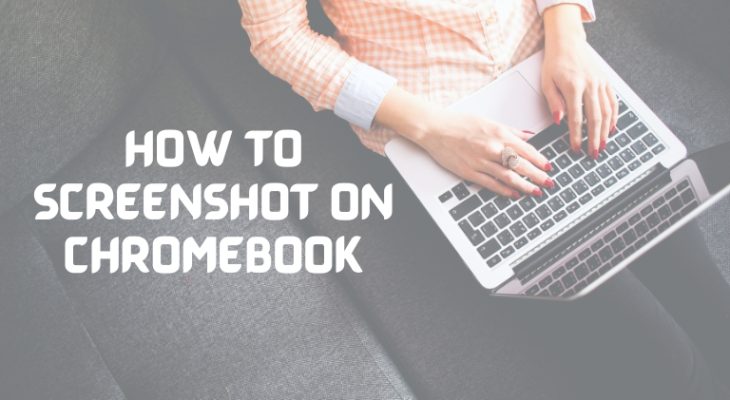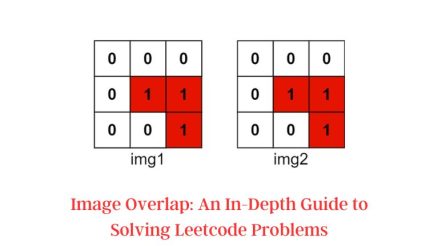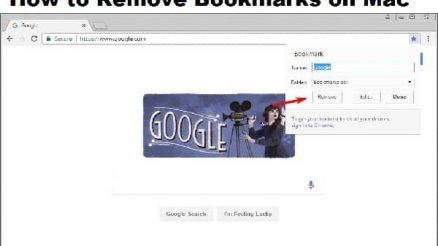Chromebooks are great laptops for students and professionals alike. They’re lightweight, fast, and affordable. However, if you’re new to the world of Chromebooks, you might be wondering how to take a screenshot on your device. Fortunately, it’s quite easy to take a screenshot on a Chromebook. In this article, we’ll guide you through the process step by step.
Contents
Method 1: Use the Keyboard Shortcut
The easiest way to take a screenshot on a Chromebook is to use a keyboard shortcut. Here’s how to do it:
- Press the Ctrl and the Switch Window keys at the same time. The Switch Window key is located in the top row of your keyboard and has an icon that looks like a rectangle with two vertical lines on the right side.
- Your Chromebook will take a screenshot of the entire screen and save it to the Downloads folder.
Method 2: Take a Partial Screenshot
If you only want to capture a specific area of your screen, you can take a partial screenshot. Here’s how:
- Press the Ctrl, Shift, and Switch Window keys at the same time.
- Your cursor will turn into a crosshair. Click and drag your cursor to select the area of your screen you want to capture.
- Once you’ve selected the area, release your mouse button. Your Chromebook will take a screenshot of the selected area and save it to the Downloads folder.
Method 3: Use a Third-Party App
If you’re looking for more advanced screenshotting options, you can use a third-party app. Here are a few popular options:
- Lightshot: A free app that allows you to take screenshots and edit them.
- Nimbus Screenshot: A free app that lets you take screenshots, record videos, and annotate images.
- Snagit: A paid app that offers advanced screenshotting options, including scrolling screenshots and video recording.
Conclusion
Taking a screenshot on a Chromebook is quick and easy. Whether you prefer using the keyboard shortcut or a third-party app, you now have the tools to capture anything on your screen. Try it out and see how easy it is to take screenshots on your Chromebook!