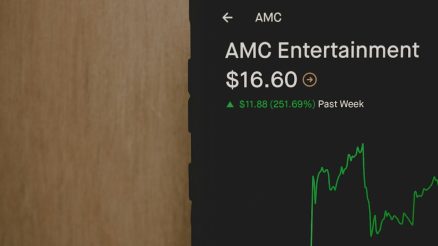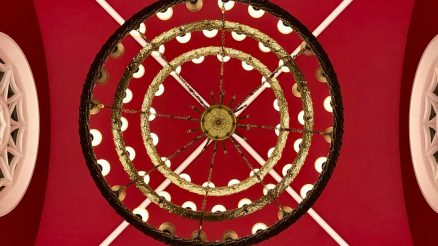Anyone who has ever edited videos or added captions knows the challenge of syncing subtitles accurately. Captions that are even a second too early or too late can disrupt viewer engagement, accessibility, and the overall quality of your content. Fortunately, with the help of modern caption generators, aligning subtitles with audio can be both efficient and precise—provided you know how to use the tools correctly.
Whether you’re creating content for YouTube, Instagram, or a professional training video, this guide will show you how to sync your subtitles perfectly using a caption generator. Let’s break it down into manageable steps and cover some insider tips to make the process smoother.
1. Choose the Right Caption Generator
Not all caption generators are created equal. Some use AI-powered speech recognition, while others rely on manual input or static text files. Consider the following features when choosing a caption generator:
- Accuracy: Look for a tool that offers high speech-to-text precision.
- Editability: Ensure you can manually adjust and refine the subtitles.
- Visual timeline: A visual timeline allows easier syncing adjustments.
- File support: Check whether the tool supports standard subtitle file formats like SRT, VTT, or TXT.
Popular choices include Descript, Kapwing, Subtitle Edit Pro, and YouTube Studio’s built-in captioning tool.
2. Transcribe First, Then Sync
The best workflow starts with a full transcription. Most caption generators either auto-transcribe or allow you to upload a prepared script. Make this your first step to avoid re-editing later.
[ai-img]caption editing, video timeline, subtitle software[/ai-img]
Tip: If you’re using auto-transcription, always proofread the output. AI tools, while fast, can misinterpret words, especially with background noise or accents.
3. Match Subtitles to Audio Cues
Once the text is in place, sync it with your video’s audio track. This is where the magic happens. Here’s how to do it effectively:
- Use the Software’s Timeline: Most tools let you drag and drop subtitle segments directly on a timeline. Match subtitle start and end times with the corresponding audio.
- Watch and Listen: Play the video with subtitles enabled. Look for parts that appear too early, lag behind, or cut off too soon.
- Fine-Tune Timing: Adjust timestamps down to the millisecond if needed. This is especially crucial for high-speed dialogue or music videos.
Precision is important here. Even slight misalignments can distract viewers and reduce comprehension.
4. Segment Smartly
Good subtitle syncing isn’t just about time. It’s also about how text is broken up. Avoid large blocks of text by keeping each caption segment short and readable.
Here are a few segmenting best practices:
- Keep subtitles to under 42 characters per line.
- Break at natural pauses in speech (commas, periods).
- Don’t split phrases or connected words awkwardly.
5. Test Across Devices
Once synced, export your captions and test them on different platforms—desktop, mobile, and TV. Each player renders subtitles slightly differently, and what looks perfect on your laptop might appear mistimed on someone’s phone.
[ai-img]subtitles on phone, closed captioning, video player[/ai-img]
Testing also helps you see how the caption color, size, and pacing affect the overall experience. Some systems allow “live captions” that scroll across the bottom; others hold the text until the next subtitle appears. Adapt as necessary.
6. Export with Precision
Always choose the correct format when exporting. The most common subtitle file formats include:
- SRT (SubRip Text): Widely supported and plain text-based.
- VTT (WebVTT): HTML5-compatible for web use.
- ASS/SSA: Rich formatting and styles, useful for anime and custom subs.
Match the format to the platform you’re publishing on. YouTube, for example, optimally supports SRT and VTT.
Final Thoughts
Perfectly synced captions make your content inclusive, professional, and engaging. With a reliable caption generator, attention to detail, and a bit of manual timing, you can create subtitles that feel natural and seamless.
Invest time in syncing right the first time, and your audience—whether hard of hearing, non-native speakers, or silent-scrollers—will thank you.