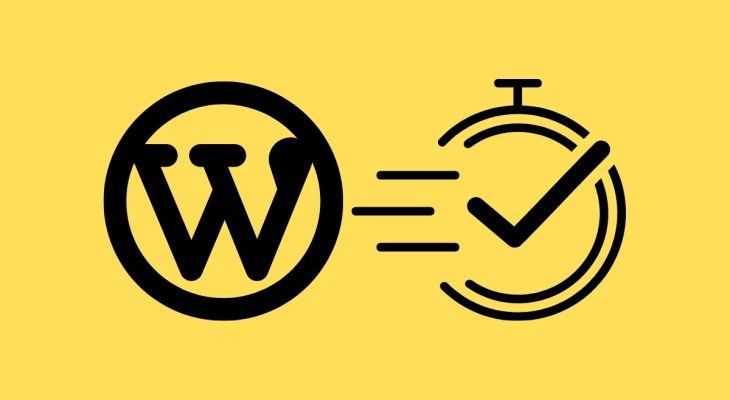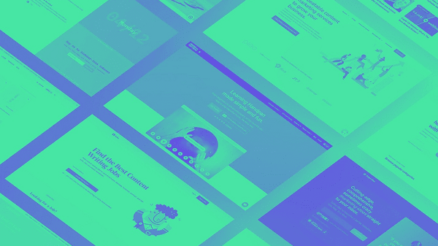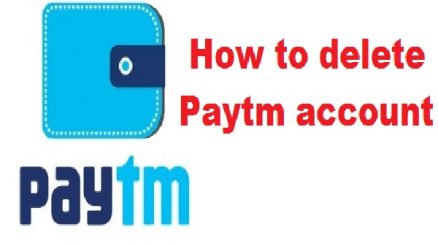In the world of website management, efficiency and responsiveness are like a dynamic duo. They are essential for a smooth sailing experience, especially when it comes to the WP-Admin dashboard in WordPress. This crucial control centre is where all the action happens, from creating content to managing themes and plugins. However, a slow dashboard can be a real productivity buzzkill.
In this article, we’re going to explore practical and effective strategies to turbocharge your WP-Admin dashboard’s speed. By the end, you’ll be able to work seamlessly, making website management a breeze.
How to Speed Up the WP-Admin Dashboard in WordPress?
Here are some steps on how to speed up the WP-Admin dashboard in WordPress:
1. Update Your PHP Version
Your WP-Admin dashboard’s speed can be directly influenced by the PHP version powering your WordPress. The newer PHP versions come with performance improvements, making your dashboard faster.
To update your PHP version, first, check which one you’re using. Then, get in touch with your hosting provider and ask for an update if needed. It’s like giving your dashboard a performance boost!
2. Increase Your WordPress Memory Limit
Picture your website’s memory as a workspace. If it’s too small, it can get cluttered and slow. The same goes for your WordPress memory limit.
To give your dashboard more breathing room, you can modify the wp-config.php file or use a plugin like WP Memory Limit. Just crank up the WP_MEMORY_LIMIT value, and watch your dashboard thrive.
3. Limit or Disable the WordPress Heartbeat API
The WordPress Heartbeat API is fantastic for real-time communication but can be a resource hog. You can limit or disable it with plugins like Heartbeat Control. This reduces its impact on your dashboard, letting it breathe easier.
4. Optimize Your WordPress Database
Over time, your WordPress database can become a digital hoarder, collecting unnecessary data. This clutter can slow down your dashboard. But don’t worry, you can declutter with plugins like WP-Optimize, making your dashboard swift and nimble.
5. Use a Caching Plugin
Caching plugins are like magic wands for your dashboard. They create static versions of your pages, reducing the need for WordPress to work its magic every time. Popular ones like WP Super Cache and W3 Total Cache can make your dashboard faster than a speeding bullet.
6. Use a CDN
A CDN (Content Delivery Network) is like having friends worldwide who store your stuff. It keeps copies of your website’s static files, serving them from a server close to your visitors. This reduces waiting time and makes your dashboard snappy.
Conclusion
A slow WP-Admin dashboard is like a roadblock on your path to productivity. But with these tips, you can transform it into a speedway:
- Update your PHP version.
- Increase your memory limit.
- Optimize your database.
- Use caching plugins and CDNs.
- Be picky about themes and plugins.
- Keep everything up to date.
Put these strategies into action, and your WP-Admin dashboard will become a speed demon. Get ready to create fantastic content and deliver an excellent user experience. Your website management just got a whole lot smoother!