Gone are the days when we have to depend upon telephone for communication. We are now blessed with a range of communication apps and messaging app for smooth communication. You can simply make use of these apps to make voice calls, video calls, and more.
There comes a time when you have to change your voice while making communication or while using different communication apps. Clownfish Voice Changer is the app to support your needs of changing voice. Let’s collect some useful information about this app.
Contents
Introduction
As the name suggests, Clownfish Voice Changer is a voice changing app that lets you change your voice while using different apps on your computer system and smartphones. The app supports a range of applications that use the built-in microphone of the laptop, PC, and mobile phones.
Recently, the Clownfish Voice Changer app has gained massive popularity because of pro gamers. Pro-gamers make use of the game’s built-in communication features that let them interact with the real players across the world. Most pro-gamers have started using the app so that they can change their voices accordingly.
Clownfish app supports multiple apps that we use daily. You can download the respective edition of the app from the below-given links. Since the app is compatible with Windows Operating Systems, you can easily make use of this app to change voice on Skype, Discord, Teamspeak, and many other apps.
Download Clownfish Voice Changer
-
Clownfish Voice Changer for Skype
Skype is undoubtedly the best communication app that has been in the market for years. The app lets you make voice calls, video calls, text chatting, telephonic communication, and much more. With its great popularity, Skype is now available not only for the PC but also for smartphones and tablets.
You can download Clownfish Voice Changer for Skype from the above link and can configure it easily with the Skype app to start changing the voice while making calls.
-
Clownfish for Discord
Discord is a popular communication platform for professional gamers. The platform is used by thousands of games every day to have seamless communication with the real players to make the most of the game. Clownfish for Discord now lets you change your voice from different options.
All you have to do is just configure the app with the Discord platform and select the Voice tab to explore the available voice options. You can also hear the audio before you set it for the platform. Download Clownfish for Discord from the above-given link.
-
Clown Fish for Teamspeak
Teamspeak is yet another popular VoIP platform for gamers to make communication between the players super easy. Teamspeak has gained massive popularity recently because of the high demand for online games.
Many people get confused when it comes to choosing from Teamspeak and Discord platforms for their current PC system. The only difference between these two applications is their sizes.
Teamspeak is designed for limited use i.e. to support a limited number of apps and games. On the other hand, Discord is used by professional gamers as well as music freaks who want to change the output audio of their favorite music tracks.
Clownfish for Teamspeak allows you to change voice while playing games. You are allowed to choose from different options available for you. Just select the Voice tab and you will be presented with a list of available voice options.
-
Clownfish for Android
Clownfish Voice Changer app is also available for the Android Mobile Platform. Yes, the app is available for Android users as a third-party source. Unfortunately, you can’t get this app directly from the official Play Store as it can’t be made available for the public due to some violations.
Clownfish for Android is available as APK file. You have to download its APK file first to get the app installed on your Android device. It comes with a simple user interface where you just need to select the Settings option to customize it as per your requirements.
You need to select the Voice Option to see the available voice options for the app. Just select the Voice tab and then choose your preferred voice to use it with the respective app on your Android device. Download Clownish for Android from the above link.
You can download this app from the button below:
[su_button url=”https://clownfish-translator.com/voicechanger/” background=”#c88d1b” color=”#ffffff” size=”6″ icon=”icon: download”]Download[/su_button]
How to Use the Clownfish Voice Changer app?
Clownfish Voice Changer is known as the best real-time Voice Changer app which is widely available for PC and Mobile platforms. The following steps will help you to know how you can use the Clownfish Voice Changer app on a respective system.
Step 1:
The first thing you need to do is downloading the setup file of this app. Go ahead and download Clownfish Voice Changer app for a respective platform from the above-given links. You can either go with the 64-bit version or 32-bit version as per your needs.
Step 2:
Just follow the on-page instructions to install the app on your Windows system. Once the app is installed successfully, the icon of this app can be seen on the system tray.
Step 3:
Right-click on the icon, a menu with useful options will be presented. Select the Setup option from here.
Step 4:
From here, you will see the Microphone option with an Install button, click the Install button given beside Microphone.
Step 5:
Once the Microphone is installed, go to the System Tray and right-click on the icon. Select the Hear Microphone option.
Step 6:
Again, select Set Voice Changer from the same menu. You will be presented with a list of different voices that you can select as per your needs.
That’s all you have to do to install and configure the Clownfish Voice Changer app. The app is there for free to use and you can easily configure it as it is a system-wide app and doesn’t ask for many configurations.
Fix: Clownfish Voice Changer Not Working
The most common reason behind why Clownfish App not working on your PC system is due to a system glitch. There comes a time when the Clownfish app conflicts with other apps installed on your PC system. You have to check the app glitch manually and uninstall such apps if the Clownfish app is not working properly.
This is just because of the incompatibility of the app with those apps installed on your PC system. Make sure you identify such apps and uninstall them to start using the Clownfish app.
Frequently Asked Questions
Is it Safe?
Yes, Clownfish Voice Changer is absolutely safe to use the app. However, many of the gamers would not recommend this app as it is a third-party app and not available officially for PC or Mobile platforms.
How to Download and Install Clownfish Voice Changer?
We have explained the installation process of the app with all the details in the above-given steps. Follow the steps to install and configure the app.
- Click on the Downloaded file from the above button.
- Click “Next”.
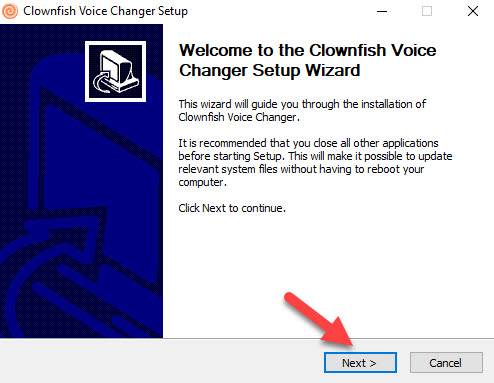
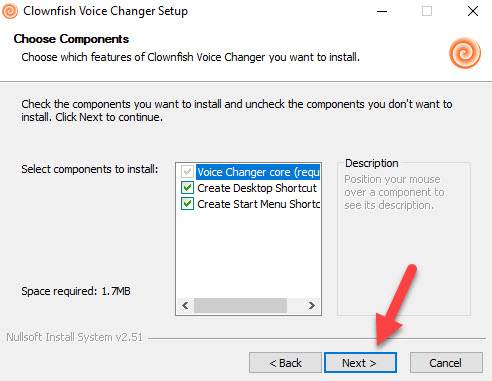
- Click “Install”.
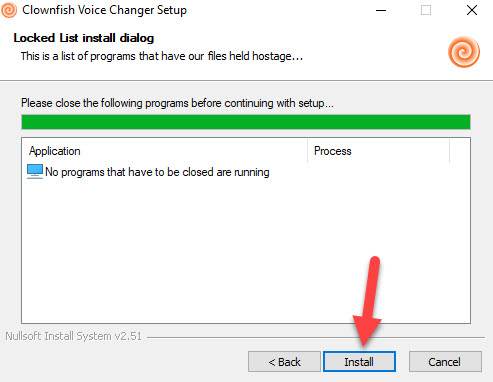
- type “y” in the command prompt and hit Enter.
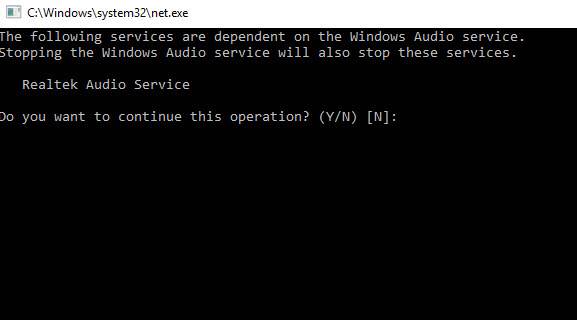
Now Finish the installation process click the next and finish button.
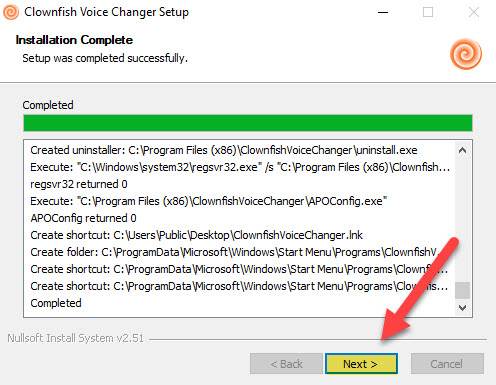
Also, check: Download Universal Pokemon Randomizer
Conclusion:
No matter what type of PC user you are, having a compatible voice changer app is a good idea to have some fun time with your loved ones. If you are a professional gamer who use communication feature, then this app gives you full power to select a suitable voice from the available options. Follow the article to gain more information and start using it now!

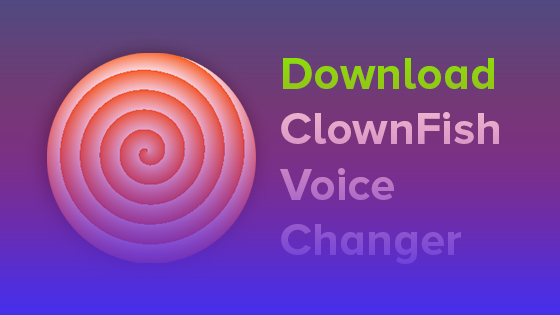
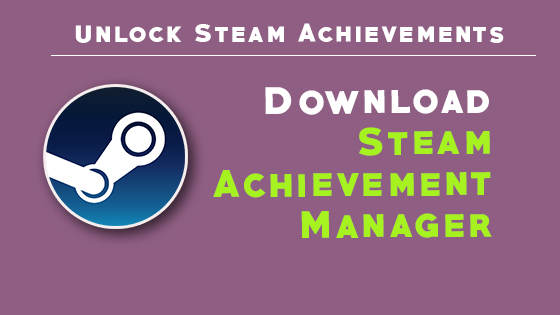
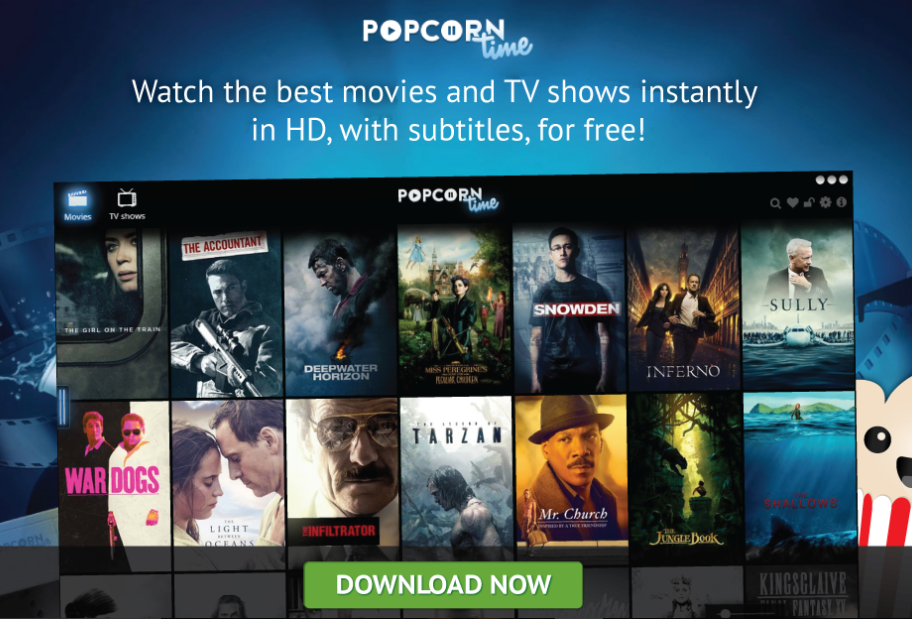
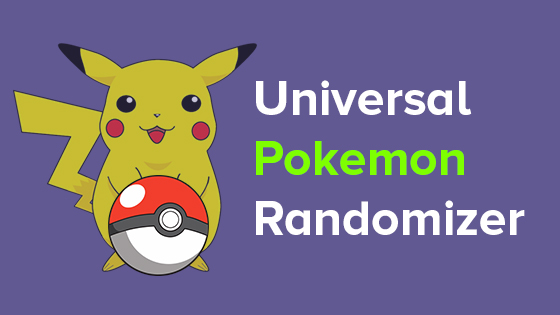
![[*Latest Version] Spotify Premium APK v8.5.42.812 [*Latest Version] Spotify Premium APK v8.5.42.812](https://magicvibes.co/wp-content/uploads/2020/02/abstract-background-1520777625Asa.jpg)